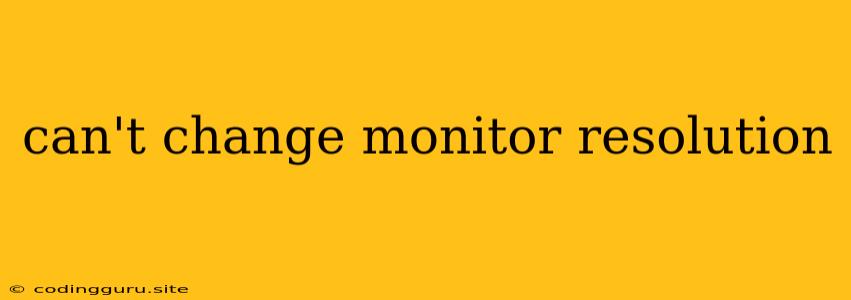Why Can't I Change My Monitor Resolution?
Frustrating, isn't it? You're trying to adjust your screen's display to fit your needs, whether for better clarity, more space, or a more comfortable viewing experience, and the resolution just won't budge. "Can't change monitor resolution" - the dreaded error message that sends shivers down the spine of any tech-savvy user.
Let's troubleshoot this common issue and get your monitor back to its best resolution.
1. The Basics: Checking the Obvious
Before diving into the nitty-gritty, let's check the simple things first.
- Check the cable: A loose or faulty cable can be the culprit. Try a different HDMI, DisplayPort, or VGA cable to see if that resolves the issue.
- Power cycle: Turn off both your monitor and computer completely, unplug them, and wait a few seconds before plugging them back in and restarting. This can often reset glitches.
- Try a different monitor: If you have access to another monitor, connect it to your computer to see if the problem persists. This helps determine if the issue is with your monitor or the computer's settings.
2. Delving Deeper: Software and Settings
If the simple checks didn't solve the problem, we need to look at your software settings:
- Your Graphics Driver: Outdated or corrupted graphics drivers can cause display issues, including inability to change resolution. Update your graphics drivers using the manufacturer's website (Nvidia, AMD, Intel) or your device manager.
- Display Settings: The resolution you want might not be supported by your monitor. Check your display settings (often found in the Control Panel or System Preferences) and see what resolutions your monitor offers. Choose a resolution that falls within the range your monitor supports.
- Scaling Settings: If you're using a high-resolution monitor on a computer with a lower resolution output, scaling settings might be interfering. Experiment with different scaling options within your display settings.
- Windows/macOS Specific Settings:
- Windows: Try "Reset to default" or "Identify" options in the Display settings.
- macOS: Check if your system is using a "scaled" resolution in the Displays settings.
3. The Monitor's Role
Don't forget, the monitor itself can contribute to the problem.
- Monitor's Native Resolution: Each monitor has a native resolution, which is the optimal resolution for its screen size and technology. If you try to set a resolution higher or lower than the native resolution, the display might become blurry, distorted, or unusable.
- Monitor Settings: Check the monitor's own settings (usually accessible via buttons on the front or bottom of the monitor). See if there are any default or preset settings causing the issue.
4. Advanced Troubleshooting: Specific Issues
Sometimes, the issue is more specific and requires a bit more digging. Here are some possibilities:
- Multiple Monitors: If you're using multiple monitors, the resolution settings for one monitor might be conflicting with the settings for the other monitor. Try disconnecting one monitor to see if that resolves the issue.
- Display Driver Settings: Advanced users might have customized their display driver settings beyond the basic options. Revert to default settings or check for conflicting settings within the graphics card control panel.
- Screen Resolution Issues After Installing New Software: Some software programs can interfere with display settings. If you recently installed new software, try uninstalling it to see if that resolves the problem.
- Outdated Operating System: An outdated operating system might not support your monitor's features. Update your operating system to the latest version for compatibility.
5. The Last Resort: Hardware Malfunction
If you've tried all these steps and still can't change the monitor resolution, the problem might be with the monitor's hardware itself.
- Monitor Drivers: Look for updated monitor drivers specifically for your model.
- Connecting to a Different Device: Try connecting the monitor to a different computer to see if it works with other devices. This will help determine if the issue is with the monitor or your computer.
Conclusion
"Can't change monitor resolution" is a common issue, but it's usually fixable. By starting with the basics and working through each potential cause, you should be able to get your monitor back to the perfect resolution for your needs.