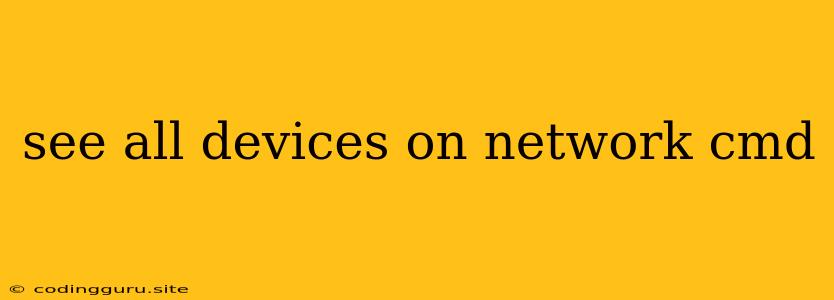How to See All Devices on Your Network Using the Command Prompt (CMD)
Want to know what devices are connected to your network? The Command Prompt (CMD) in Windows offers a handy way to discover this information. Let's explore how to leverage this powerful tool to list connected devices.
Understanding the Command
The core command to list devices on your network is arp -a. Let's break down what this means:
- arp: This stands for "Address Resolution Protocol". It's a fundamental networking protocol that helps your computer connect to other devices on the network by associating IP addresses with physical MAC addresses.
- -a: This flag instructs the
arpcommand to display the complete ARP table, revealing all the devices your computer has recently communicated with.
Using the Command
- Open Command Prompt: Press the Windows key, type "cmd", and press Enter.
- Execute the Command: In the Command Prompt window, type
arp -aand press Enter.
Analyzing the Output
The output of the arp -a command will display information about all devices your computer has recently communicated with. Here's a breakdown of the key elements:
- Internet Address (IP Address): This is the unique numerical address assigned to each device on your network.
- Physical Address (MAC Address): This is a unique identifier assigned to each network interface card (NIC) in a device.
- Type: This indicates the type of entry in the ARP table.
Example:
Internet Address Physical Address Type
------------------ ---------------------- --------
192.168.1.1 00-15-5D-00-10-10 static
192.168.1.10 00-00-00-00-00-00 dynamic
192.168.1.100 00-1F-49-29-E4-17 dynamic
In this example, the output reveals three devices on the network:
- 192.168.1.1: The router/gateway.
- 192.168.1.10: A device with a static IP address.
- 192.168.1.100: A device with a dynamic IP address.
Limitations
- Limited to Recent Communications:
arp -aonly shows devices your computer has recently communicated with. Devices that haven't been actively used recently might not appear. - Static vs. Dynamic IP Addresses: Devices with static IP addresses are more likely to appear consistently, while devices with dynamic IP addresses may have different IP addresses each time they connect.
- Network Security: You might not see all devices on your network due to security settings or network configuration.
Further Exploration
netstat -an: This command provides a more detailed view of network connections, including ports and listening services.- Third-Party Network Scanning Tools: Many free tools are available for more extensive network scans, such as Advanced IP Scanner or nmap. These tools offer features like device discovery, port scanning, and network mapping.
Conclusion
Using the arp -a command in Command Prompt provides a quick and simple way to see the devices connected to your network. While this method offers a basic overview, remember its limitations and explore other tools for more detailed network insights.