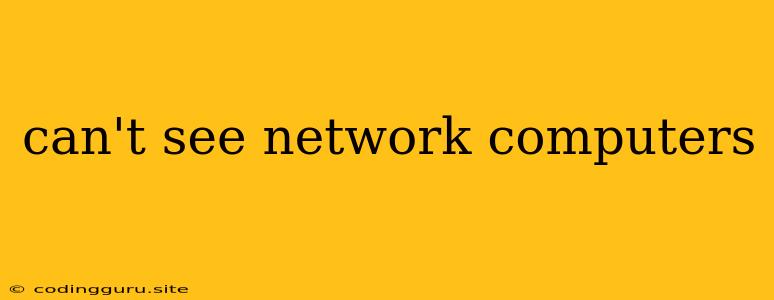Why Can't I See Network Computers? Troubleshooting Common Issues
Being unable to see other computers on your network can be frustrating, especially when you need to access files or share resources. This issue can stem from various factors, ranging from simple configuration errors to more complex network problems. Let's delve into some of the most common causes and their potential solutions.
Network Discovery: The Foundation of Visibility
Network discovery is the process that allows computers on a network to find each other. This vital function is often the culprit behind the "can't see network computers" problem. Several settings can interfere with this process:
- Firewall Blockage: Your firewall, whether it's built-in or a third-party program, might be blocking network discovery requests.
- Network Sharing Settings: Windows, macOS, and Linux each have specific network sharing settings that control which computers can be seen on the network.
- Workgroup/Domain Membership: Make sure all your computers are part of the same workgroup or domain.
Solutions
- Firewall Check: Temporarily disable your firewall (if safe to do so) to see if it's the culprit. If the problem disappears, you'll need to adjust your firewall rules to allow network discovery.
- Network Sharing Settings: Ensure "Network discovery" and "File and printer sharing" are enabled in your operating system's network settings.
- Workgroup/Domain Alignment: Confirm that all computers are part of the same workgroup or domain. Inconsistent group membership can prevent computers from finding each other.
Network Connectivity Issues: Beyond Visibility
Even if your computer can discover other devices on the network, actual connectivity may still be an issue.
- Network Cable Problems: A damaged or loose Ethernet cable can disrupt communication.
- Incorrect IP Address Configuration: If your computer has an incorrect IP address, it won't be able to reach other devices.
- Router/Switch Malfunctions: A faulty router or network switch can also interrupt network traffic.
Solutions
- Check Cables: Inspect your network cables for signs of damage. If possible, try a different cable.
- IP Address Verification: Open your network settings and check your IP address. If it's not in the same subnet as other computers on your network, you'll need to adjust it.
- Router/Switch Restart: Restart your router and/or network switch to see if that resolves the connectivity issue.
Software Conflicts and Other Considerations:
While less common, software conflicts or specific settings can also affect network visibility.
- Antivirus/Security Software: Some security programs might interfere with network discovery or communication. Temporarily disable your antivirus software to see if it's the problem.
- Operating System Updates: Outdated or improperly installed operating system updates could introduce network bugs.
- Advanced Network Settings: If you've made changes to advanced network settings, like static IP address configuration or custom DNS settings, they might be causing issues.
Solutions:
- Antivirus/Security Check: Temporarily disable your antivirus or security software to see if it's affecting network visibility. If the problem resolves, adjust your security software settings.
- Operating System Updates: Ensure your operating system is up-to-date and that recent updates have been installed properly.
- Network Settings Review: If you've made changes to your advanced network settings, revert to the default settings to troubleshoot the issue.
Don't Forget the Basics
In the heat of troubleshooting, simple checks often get overlooked. Before diving into complex solutions, remember:
- Restart Computers: Restarting your computer and the other devices you're trying to access can resolve many temporary network glitches.
- Check Network Connections: Make sure your network cable is securely plugged into both your computer and your router/switch.
- Check Router Lights: Observe the lights on your router to see if any are indicating a network issue.
Professional Assistance
If you've tried all the above solutions and still can't see other computers on your network, it might be time to seek professional assistance. A qualified IT specialist can diagnose and resolve more complex networking issues.
Conclusion:
The inability to see network computers can stem from a multitude of factors, from simple configuration errors to more complex hardware problems. By systematically checking and troubleshooting each potential cause, you can often pinpoint the root issue and regain network visibility. Remember, patience and a logical approach are key to successful network troubleshooting.