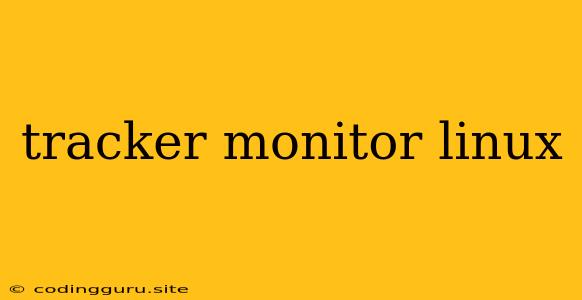Tracking and Monitoring Your Linux System: A Comprehensive Guide
The Linux operating system is known for its flexibility and power, but managing it effectively requires robust tools to track and monitor system performance. This comprehensive guide explores the realm of tracker monitor linux tools, providing insights into their functionalities, essential features, and how they can empower you to optimize your Linux experience.
Why is Tracker Monitor Linux Important?
Before diving into specific tools, let's understand the critical role tracker monitor linux plays:
- Performance Optimization: By tracking resource usage, you can identify bottlenecks and optimize system configuration for smoother operations.
- Troubleshooting Issues: Tracker monitor linux tools help pinpoint the root cause of problems by revealing performance anomalies or resource exhaustion.
- Resource Management: Understanding how your system resources are being allocated allows you to make informed decisions about resource allocation and prevent overutilization.
- Security Monitoring: Monitoring system activity can uncover suspicious behaviors and potential security breaches.
Essential Tracker Monitor Linux Tools
The Linux ecosystem boasts a rich variety of tracker monitor linux tools. Here are some of the most popular and effective options:
1. top:
This command-line utility provides a real-time view of your system's processes, CPU, memory, and swap usage. You can see which processes are consuming the most resources and gain valuable insights into system performance.
Example:
top
2. htop:
An enhanced version of top, htop offers a more user-friendly interface with interactive navigation and color-coded information, making it easier to understand process and resource usage.
Example:
htop
3. ps:
This command is used to list currently running processes and their associated details.
Example:
ps aux
4. iostat:
iostat focuses on disk input/output statistics, providing metrics such as disk reads/writes, disk utilization, and transfer rates. It helps pinpoint disk-related bottlenecks and optimize storage performance.
Example:
iostat -x 1
5. vmstat:
vmstat provides a snapshot of system memory and CPU usage. It tracks metrics like page swaps, disk activity, and system interrupts, offering insights into memory pressure and overall system activity.
Example:
vmstat 1 5
6. sysstat:
This comprehensive suite includes tools like sar, iostat, vmstat, and more, providing historical data on system activity. It's invaluable for analyzing trends and identifying recurring performance issues.
Example:
sar -u 1 5
7. netstat:
netstat provides a comprehensive overview of network connections, listening ports, and routing tables, enabling you to monitor network traffic and troubleshoot connection issues.
Example:
netstat -a -p
8. iftop:
iftop provides real-time network traffic visualization, showing bandwidth usage across different network interfaces. It's essential for identifying network bottlenecks and understanding traffic patterns.
Example:
iftop
Graphical Monitoring Tools
For a more visual and intuitive approach, several graphical tracker monitor linux tools offer user-friendly interfaces:
1. GNOME System Monitor:
This intuitive tool provides a comprehensive view of system resources, processes, network activity, and disk usage. It's a great choice for beginners who want a visually appealing and user-friendly interface.
2. KDE System Monitor:
Similar to GNOME System Monitor, KDE System Monitor offers a detailed view of system resources, including CPU, memory, disk, and network usage.
3. Conky:
Conky is a highly customizable system monitor that can display information on your desktop. You can configure it to show various system stats, such as CPU usage, memory, network traffic, and more.
4. glances:
glances offers a real-time system monitoring dashboard with a wide range of metrics, including CPU, memory, disk, network, and processes. It's visually engaging and easy to navigate.
5. Nagios:
This powerful tool is designed for comprehensive network and system monitoring. It can track system metrics, alert on issues, and provide automated responses to prevent downtime.
Tips for Effective Tracker Monitor Linux Usage:
- Regular Monitoring: Schedule regular checks to track system health and identify potential problems early on.
- Understanding Metrics: Learn what each metric represents and how it relates to system performance.
- Thresholds and Alerts: Set thresholds for key metrics and configure alerts to notify you of potential issues.
- Log Analysis: Utilize logging tools to capture system events and identify potential issues.
- Optimization Strategies: Use the gathered data to optimize system configuration, resource allocation, and application settings.
Conclusion
Tracker monitor linux tools are invaluable for managing and optimizing your Linux system effectively. Whether you prefer command-line tools for granular control or graphical interfaces for a more visual approach, there's a wide range of options to meet your needs. By leveraging these tools, you can ensure your Linux system runs smoothly, identify issues before they become critical, and maximize performance. Remember to use the tools regularly, understand their metrics, and apply the gathered data to improve your overall Linux experience.