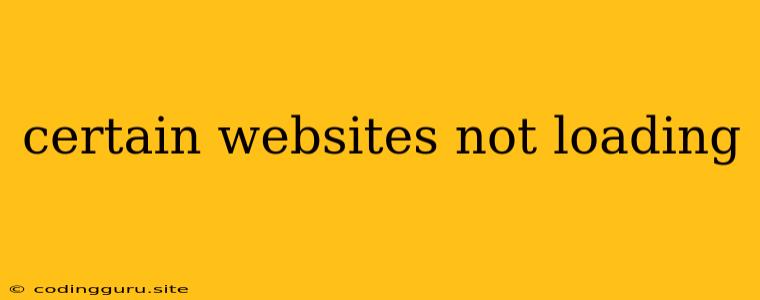Why Are Certain Websites Not Loading? A Comprehensive Guide to Troubleshooting
It's incredibly frustrating when you try to access a website, but it just won't load. This can happen for a variety of reasons, ranging from simple connectivity issues to more complex problems with your device or the website itself. But don't worry, we're here to help! In this comprehensive guide, we'll walk you through the most common culprits and provide solutions to get those stubborn websites loading again.
1. Check Your Internet Connection
The most common reason why websites won't load is a lack of internet connectivity. This can be caused by a number of things, including:
- Your modem or router is not turned on or properly connected. Ensure both devices are powered on and all cables are securely connected.
- You have a temporary internet outage. Check if your neighbors are also experiencing connectivity issues. If so, it's likely an outage in your area.
- Your internet service provider (ISP) is experiencing technical difficulties. Contact your ISP to see if they are aware of any ongoing issues.
- You have reached your data limit. If you're on a limited data plan, you might be experiencing slow speeds or website loading issues.
How to Check:
- Run a speed test: Numerous online tools, like fast.com or speedtest.net, can help you assess your connection speed.
- Try accessing other websites: If other websites are loading normally, the issue might be specific to the website you're trying to access.
2. Website-Specific Issues
Sometimes, the issue might be with the website itself, not your connection. This can be caused by:
- Website maintenance or downtime: Websites may undergo scheduled maintenance, causing temporary unavailability.
- High traffic: If a website is experiencing a surge in traffic, it might become overloaded and slow down or even crash.
- Technical issues on the website's server: A server problem might be preventing the website from loading correctly.
- Website blocked by your firewall or antivirus: Some security programs may block websites deemed suspicious.
How to Check:
- Check the website's social media or status page: Many websites have dedicated social media accounts or status pages where they announce outages or maintenance.
- Try accessing the website from a different device or network: If the website loads on another device, the issue is likely on your device or network.
3. Problems with Your Device or Browser
Your device or web browser can also cause websites to not load:
- Outdated browser: Browsers need regular updates to function properly and stay secure.
- Browser cache and cookies: Cached data and cookies can become outdated or corrupt and cause website loading issues.
- Extensions or add-ons: Some browser extensions can interfere with website loading.
- Firewall or antivirus blocking the website: Make sure your security software isn't blocking the website you're trying to access.
How to Check:
- Update your browser: Visit the official website of your browser to download the latest version.
- Clear your browser cache and cookies: Most browsers have a built-in option to clear browsing data.
- Disable extensions or add-ons: Try disabling extensions one by one to see if any are causing problems.
- Temporarily disable your firewall or antivirus: If you suspect your security software is blocking the website, disable it temporarily to see if the website loads.
4. DNS Issues
The Domain Name System (DNS) translates human-readable website addresses (like google.com) into computer-readable IP addresses. If DNS is not working correctly, it can prevent websites from loading.
How to Check:
- Flush your DNS cache: This clears the cached DNS entries and forces your device to fetch new ones.
- Use a public DNS server: If your ISP's DNS servers are having issues, you can try a public DNS service like Google Public DNS or Cloudflare DNS.
5. Network Configuration Issues
Network settings on your device or router can also affect website loading.
How to Check:
- Check your network settings: Ensure your network settings are correct and that your device is properly connected to the internet.
- Reset your modem or router: Sometimes, a simple reset can fix connectivity issues.
Conclusion
Websites not loading can be a frustrating experience, but with this guide, you'll have the tools to troubleshoot and hopefully resolve the issue. Remember to systematically check your internet connection, the website itself, your device and browser, DNS settings, and network configuration. With a little patience and these tips, you'll be back to browsing the web in no time!