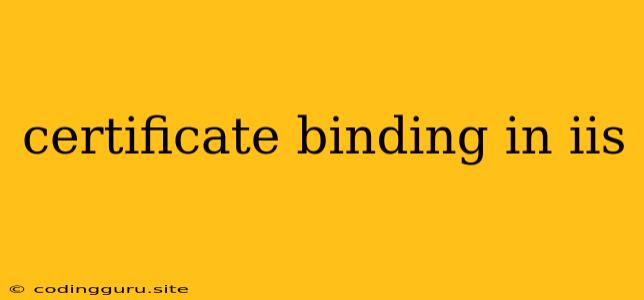Certificate Binding in IIS: A Comprehensive Guide
Certificate binding in IIS is a crucial process that ensures secure communication between your website and its visitors. It's a fundamental aspect of web security, establishing trust and protecting sensitive data during data transmission. This guide explores the intricacies of certificate binding in IIS, offering a step-by-step approach to its implementation.
What is Certificate Binding in IIS?
In essence, certificate binding is the process of associating a digital certificate with a specific website or application hosted on IIS. This certificate acts as an electronic identity for your site, verifying its authenticity and enabling secure connections using HTTPS.
Why is Certificate Binding Important?
Certificate binding is essential for several reasons:
- Encrypts Data Transmission: Certificates enable HTTPS, securing the communication channel between the server and the client. This prevents eavesdropping and data interception during transmission.
- Establishes Trust: When a browser connects to a website with a valid certificate, it confirms the website's identity and trustworthiness, reassuring visitors that they're interacting with the genuine site.
- Improves Search Engine Ranking: Search engines like Google prioritize websites that utilize HTTPS, boosting your site's visibility in search results.
Steps to Bind a Certificate in IIS
Let's break down the process of certificate binding in IIS:
- Obtain a Valid Certificate: The first step is to acquire a valid SSL/TLS certificate from a trusted Certificate Authority (CA). This certificate will be used to bind to your website.
- Import the Certificate into IIS: Once you have the certificate, you need to import it into IIS. This involves navigating to the IIS Manager, selecting your website, and using the "Bindings" feature to import the certificate.
- Bind the Certificate to the Website: After importing the certificate, you need to bind it to the specific website you want to secure. This step involves configuring the website's bindings to use the imported certificate.
- Verify the Binding: After the binding is complete, it's crucial to verify that the certificate is properly associated with your website. You can do this by accessing your website using HTTPS and checking if the browser displays a secure connection icon.
Tips for Successful Certificate Binding in IIS
- Choose the Right Certificate: Select a certificate that meets your specific website's requirements, considering factors like domain validation, wildcard support, and expiration dates.
- Ensure Certificate Validity: Validate the certificate's expiration date and make sure it's still valid before attempting to bind it.
- Check for Errors: During the binding process, pay attention to any error messages that might indicate issues with the certificate or its configuration.
- Test the Binding: After binding the certificate, thoroughly test your website to ensure that it operates correctly and all features function as expected.
Troubleshooting Certificate Binding Issues
If you encounter issues during the binding process, consider these troubleshooting steps:
- Certificate Validity: Double-check that the certificate is valid, not expired, and matches your website's domain.
- Binding Configuration: Review the binding settings to ensure that the certificate is correctly associated with the appropriate website and port.
- IIS Permissions: Ensure that IIS has the necessary permissions to access the imported certificate files.
- Firewall Settings: Check your firewall settings to confirm that it's not blocking any necessary communication for certificate validation.
Common Certificate Binding Errors
- "The specified certificate is not valid for the given website": This error indicates that the certificate doesn't match the website's domain.
- "Error 0x80092004: The operation completed successfully": This error can occur due to issues with certificate validation or improper certificate configuration.
- "Cannot find the specified certificate in the personal certificate store": This error means that the certificate is not properly imported into the IIS server's certificate store.
Conclusion
Certificate binding in IIS is a critical process for establishing secure communication and building trust with your website visitors. By understanding the process, choosing the right certificate, and following the tips outlined in this guide, you can effectively bind certificates in IIS and ensure a secure browsing experience for your users.