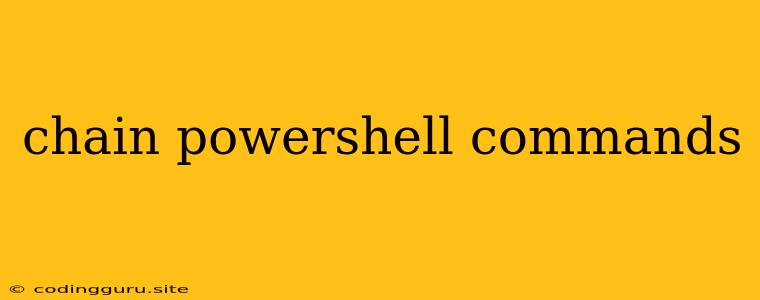Chaining PowerShell Commands: A Powerful Tool for Automation
PowerShell is a versatile scripting language designed to automate tasks within Windows systems. One of its key strengths is its ability to chain PowerShell commands, creating complex workflows with minimal effort. But what exactly does "chaining" mean, and how can you leverage this power for your own tasks?
Understanding Command Chaining
Imagine you need to perform a series of actions, one after the other. You could execute each command individually, but that's time-consuming and prone to errors. Command chaining allows you to link these commands together in a single line, creating a seamless flow of execution. This not only saves time but also makes your scripts more efficient and readable.
The Pipeline Operator: The Glue of Chaining
The heart of command chaining in PowerShell lies in the pipeline operator (|). This symbol acts as a conduit, passing the output of one command as input to the next.
Let's Illustrate with an Example
Suppose you need to list all files in a directory, filter them by size, and then display their names. Here's how you'd achieve this using command chaining:
Get-ChildItem -Path "C:\Temp" | Where-Object { $_.Length -gt 10000 } | Select-Object Name
Breakdown:
- Get-ChildItem -Path "C:\Temp": This command retrieves all files from the specified directory.
- |: The pipeline operator passes the list of files to the next command.
- Where-Object { $_.Length -gt 10000 }: This command filters the files, selecting only those larger than 10,000 bytes.
- |: The pipeline operator passes the filtered files to the next command.
- Select-Object Name: This command extracts the "Name" property from each file, displaying only the filenames.
Key Benefits of Chaining
- Increased Efficiency: Reduces the number of commands you need to write and execute.
- Improved Readability: Makes your scripts easier to understand and maintain.
- Enhanced Control: Allows you to manipulate data between commands, giving you more flexibility.
Common Use Cases for Chaining
- Data Processing: Extract specific information from files, filter data based on criteria, and perform calculations on it.
- System Administration: Manage users, services, and permissions in a streamlined way.
- Automation: Create scripts to automatically perform repetitive tasks.
Advanced Chaining Techniques
PowerShell offers several advanced techniques for command chaining:
- Using
ForEach-Object: Apply a custom script block to each object in the pipeline. - Combining Multiple Pipeline Operators: Chain multiple commands together, processing data through various stages.
- Using
Tee-Object: Duplicate the output to both the next command and a file.
Tips for Effective Chaining
- Understand the Input and Output of Each Command: Ensure the output of one command is compatible with the input of the next.
- Test Your Chains: Run each command individually to ensure it's working as expected before chaining them together.
- Use Comments: Add comments to your script to explain the purpose of each command and the flow of data.
Conclusion
Command chaining is a powerful feature in PowerShell that allows you to create efficient and robust automation scripts. By understanding the concept of the pipeline operator and applying the right techniques, you can leverage this feature to streamline your tasks and unlock the full potential of PowerShell.