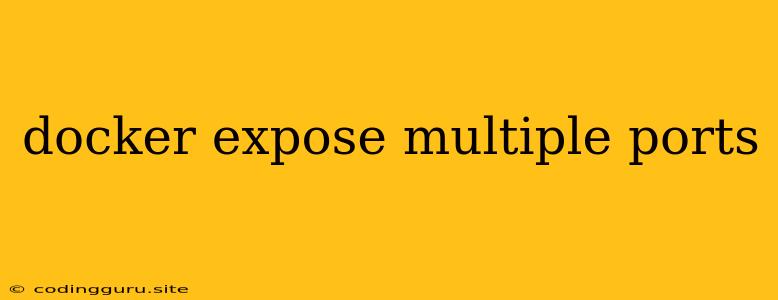Docker: Exposing Multiple Ports for Enhanced Application Functionality
Docker, a powerful tool for containerization, allows developers to package and run applications in isolated environments. This isolation ensures consistency across various development stages and production environments. One key aspect of Docker is the ability to expose application ports to the outside world, enabling communication between your container and external systems.
However, many applications require access to multiple ports, each serving a different purpose. For instance, a web server might need to listen on port 80 for HTTP traffic and port 443 for HTTPS traffic, while a database server might listen on a separate port for connection requests. This is where the concept of exposing multiple ports in Docker becomes crucial.
Why Expose Multiple Ports?
Here are some key reasons why exposing multiple ports in Docker is beneficial:
- Enhanced Functionality: Multiple ports allow different services within your application to operate independently. This enables better organization and separation of concerns.
- Security: Exposing specific ports rather than opening up the entire container can help secure your application by reducing the attack surface.
- Scalability: As your application grows, you can easily scale individual services by adding more containers and exposing them on unique ports.
- Flexibility: Exposing ports allows you to customize the network configuration of your container to suit your specific needs.
How to Expose Multiple Ports in Docker
There are two primary methods for exposing multiple ports in Docker:
1. Using the -p Flag:
This method is straightforward and commonly used for basic port mapping.
# Dockerfile
FROM nginx:latest
EXPOSE 80 443 8080
# ... rest of your Dockerfile
In this example, we use the EXPOSE directive in the Dockerfile to specify the ports 80, 443, and 8080 that will be exposed from the container. These ports will be mapped to random ports on the host machine when the container starts.
To control the specific host ports, you can use the -p flag during the docker run command:
docker run -p 8080:80 -p 4430:443 -p 8081:8080 -d nginx:latest
Here, we map container port 80 to host port 8080, container port 443 to host port 4430, and container port 8080 to host port 8081. The -d flag runs the container in detached mode.
2. Using the ports Property in the docker-compose.yml File:
For more complex applications using multiple services, Docker Compose is a powerful tool that simplifies the orchestration of containers. It provides a structured way to define and manage the relationships between your services.
# docker-compose.yml
version: "3.7"
services:
web:
image: nginx:latest
ports:
- "8080:80"
- "4430:443"
database:
image: postgres:latest
ports:
- "5432:5432"
This docker-compose.yml file defines two services: web and database. The web service exposes ports 80 and 443 from the container to host ports 8080 and 4430, respectively. Similarly, the database service exposes port 5432 from the container to host port 5432.
Important Considerations:
- Port Conflicts: Ensure that the host ports you choose are not already in use by other services on your machine.
- Security: Exposing ports opens up your container to potential vulnerabilities. It's important to carefully consider the security implications and implement appropriate measures to protect your application.
- Networking: Docker allows you to define different network configurations for your containers. These configurations can affect how ports are exposed and how containers communicate with each other.
Examples
Example 1: Running a simple web server with two ports:
# Build the Docker image
docker build -t my-web-server .
# Run the container with two exposed ports
docker run -p 8080:80 -p 4430:443 -d my-web-server
Example 2: Running a web service and a database service using Docker Compose:
# Create the docker-compose.yml file as described above
# Start the services
docker-compose up -d
Conclusion
Exposing multiple ports in Docker is a valuable technique for building complex and versatile applications. By carefully planning your port mapping strategy, you can ensure that your application is accessible to the outside world while maintaining security and scalability. The -p flag and docker-compose.yml file provide flexible and powerful options for exposing multiple ports based on your specific needs.