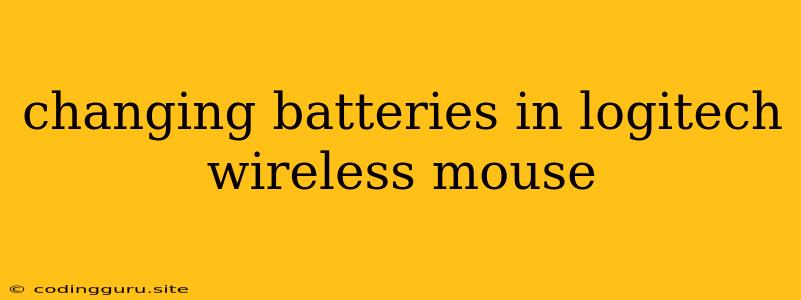Changing Batteries in Your Logitech Wireless Mouse
A wireless mouse is a great way to enhance your computing experience, offering freedom of movement and a clutter-free workspace. However, like all electronic devices, wireless mice rely on batteries to power their operation. When the battery life starts to dwindle, you'll notice a decrease in responsiveness and a possible intermittent connection. Don't worry, replacing the batteries is a simple process.
Why do I need to change the batteries in my Logitech wireless mouse?
When your Logitech wireless mouse begins to act sluggish or intermittently disconnect, it's a sign that the batteries are running low. Low batteries can lead to:
- Decreased responsiveness: You may notice that your cursor moves slowly or doesn't respond to your clicks as quickly.
- Intermittent disconnections: The mouse may lose connection to your computer for short periods, interrupting your workflow.
- Reduced functionality: Some features like scrolling or side buttons may become unreliable.
How to change the batteries in my Logitech wireless mouse
The process of changing batteries in a Logitech wireless mouse is usually straightforward and only takes a few minutes. Here's a general guide:
- Identify the battery compartment: Locate the battery compartment on your mouse. This is usually on the underside, but it can vary depending on the model. Look for a small latch or a button that releases the compartment.
- Open the battery compartment: Press or slide the latch or button to open the compartment. You might need to use a small, flathead screwdriver to pry it open if it's a bit stubborn.
- Remove the old batteries: Carefully remove the old batteries from the compartment. Pay attention to the polarity (positive and negative ends) of the batteries.
- Insert the new batteries: Insert the new batteries, ensuring they are aligned correctly with the positive and negative terminals inside the compartment. Double-check the polarity to avoid damaging your mouse.
- Close the battery compartment: Once the batteries are inserted, close the compartment. Make sure it clicks shut securely.
Tips for Replacing Batteries:
- Use the right batteries: Refer to your mouse's documentation or the underside of the mouse to determine the type of batteries required.
- Choose quality batteries: Invest in quality batteries for longer life and optimal performance.
- Store the batteries properly: If you're not using your mouse for an extended period, remove the batteries and store them separately to prevent leakage.
What to do if your mouse still doesn't work after changing the batteries
If changing the batteries doesn't solve the problem, there are a few other things to check:
- Check the battery contacts: Ensure that the battery contacts inside the compartment are clean and free from corrosion. You can gently clean them with a cotton swab and some rubbing alcohol.
- Inspect the mouse for damage: Look for any visible damage to the mouse, such as cracks or loose wires.
- Try a different USB receiver: If your mouse uses a USB receiver, try plugging it into a different port on your computer.
- Update the mouse driver: Outdated drivers can sometimes cause issues. Check for driver updates on the Logitech website.
- Contact Logitech support: If you've exhausted all other options, contact Logitech support for further assistance.
Understanding Battery Life:
The battery life of your Logitech wireless mouse can vary depending on several factors, including:
- Battery type: Alkaline batteries generally have a shorter lifespan than rechargeable batteries.
- Usage frequency: Frequent use will naturally deplete batteries faster.
- Mouse features: Mice with more features, such as backlighting, tend to have a lower battery life.
Extending Battery Life:
You can extend the battery life of your Logitech wireless mouse by:
- Turning off the power switch: When you're not using the mouse, switch it off to conserve battery power.
- Disabling unnecessary features: If your mouse has features like backlighting, disable them when not needed.
- Using rechargeable batteries: Consider using rechargeable batteries for a more sustainable option.
Conclusion
Changing batteries in your Logitech wireless mouse is a quick and easy process that can restore its functionality and keep you working smoothly. Remember to use the correct batteries and follow the instructions provided by Logitech. If you encounter any issues, don't hesitate to consult the user manual or contact Logitech support for assistance.