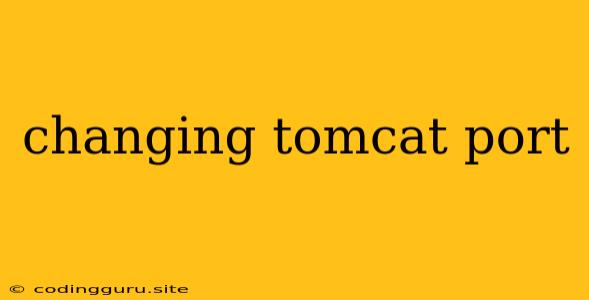Changing Tomcat Port: A Comprehensive Guide
Tomcat, the popular open-source servlet container, plays a pivotal role in web application development. It acts as a bridge between your Java code and the web, serving your web pages and handling user requests. However, you might encounter situations where the default Tomcat port (8080) conflicts with other applications or services running on your machine. This is where the ability to change Tomcat port becomes essential.
Why Change Tomcat Port?
The default Tomcat port is 8080. While this is fine for development environments, it can create problems when deploying your application on a production server. Here's why you might need to change Tomcat port:
- Port Conflicts: The default port 8080 is frequently used by other applications or services. This can lead to conflicts, preventing Tomcat from starting or causing issues with other running services.
- Security: Using the default port makes your application vulnerable to potential security threats. Changing the port adds an extra layer of security, making it harder for attackers to find and exploit your application.
- Network Configuration: In certain network configurations, using the default port might not be allowed or might require specific permissions.
How to Change Tomcat Port
Changing the Tomcat port is a straightforward process, involving adjustments to the Tomcat configuration files. Here's how you can do it:
1. Locate the server.xml file:
The server.xml file is the central configuration file for Tomcat. You can find it in the following directory:
/conf/server.xml
2. Modify the Connector Element:
Within the server.xml file, locate the Connector element that defines the port for HTTP requests. You will usually find it within the <Service> element. Modify the port attribute to your desired value. For example, to change the port to 8081:
3. Restart Tomcat:
After making the changes to the server.xml file, restart Tomcat for the changes to take effect. You can usually restart Tomcat using the following command:
$ /bin/shutdown.sh
$ /bin/startup.sh
4. Verify the Port Change:
After restarting Tomcat, verify that your application is now running on the new port by accessing it in your web browser. Use the following format to access your application:
http://localhost:/
For example, if you changed the port to 8081 and your application context is "myapp," you would access it through:
http://localhost:8081/myapp
Tips for Choosing a New Port
When choosing a new port for Tomcat, consider the following:
- Avoid commonly used ports: Try to choose a port that is not typically used by other applications or services.
- Choose a port within the allowed range: The allowed range for ports is generally between 1024 and 65535.
- Consider security: If security is a concern, choose a less commonly used port.
- Document the port change: It's essential to document the port change for future reference and for anyone else working on the application.
Common Errors and Solutions
While changing the Tomcat port is generally straightforward, you might encounter some common issues:
- Port already in use: This error occurs when the port you chose is already being used by another application. Check which application is using the port and either stop that application or choose a different port for Tomcat.
- Firewall issues: Some firewalls might block access to certain ports. Ensure that the new port is allowed through your firewall.
- Incorrect configuration: Ensure that you have correctly edited the
server.xmlfile and that you have restarted Tomcat.
Note: If you encounter any persistent errors, double-check your configuration and consult the Tomcat documentation for troubleshooting tips.
Conclusion
Changing the Tomcat port is a crucial step in deploying your web application on a production server or resolving port conflicts. By following the steps outlined above, you can easily change the port and ensure that your application runs smoothly. Remember to choose a port that is not in conflict with other applications and to properly document your changes for future reference.