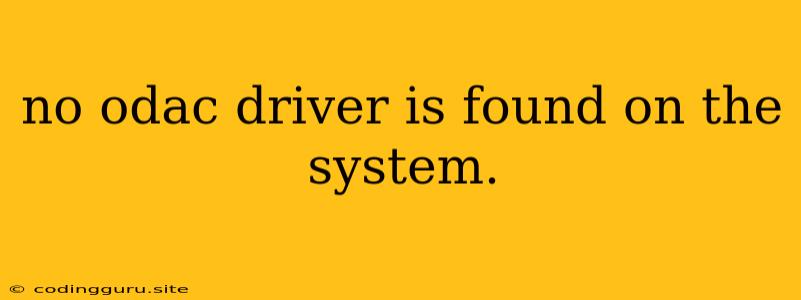"No ODAC Driver is Found on the System" Error: Understanding and Resolving the Issue
Encountering the error "No ODAC Driver is Found on the System" can be frustrating, especially when you need to connect to an Oracle database. This error typically occurs when your system lacks the necessary Oracle Data Access Components (ODAC) drivers to establish a connection. This guide will explore the reasons behind this error and provide solutions to get you back on track.
Understanding ODAC Drivers
Before diving into solutions, it's crucial to understand the role of ODAC drivers. They act as a bridge between your application (like SQL Developer, SQL*Plus, or your Java program) and the Oracle database. These drivers enable your application to communicate with the database, send queries, and receive data.
Common Causes of the "No ODAC Driver is Found on the System" Error
The absence of ODAC drivers can be attributed to various factors:
- Missing Installation: The most common reason is that you haven't installed the appropriate ODAC drivers for your system.
- Incorrect Path: Even if you have installed the drivers, the system may not be able to locate them due to incorrect environment variables or path settings.
- Version Mismatch: Using an incompatible version of ODAC drivers for your Oracle database version can lead to the error.
- Corrupted Installation: A faulty installation or corrupted files within the ODAC driver package can hinder the driver's functionality.
Resolving the "No ODAC Driver is Found on the System" Error
Here are the steps you can take to resolve the "No ODAC Driver is Found on the System" error:
1. Install the Appropriate ODAC Drivers
- Download: Visit the official Oracle website and download the ODAC driver package compatible with your operating system, Oracle database version, and application requirements.
- Installation: Carefully follow the installation instructions provided with the package. Pay close attention to the configuration options, especially setting environment variables and specifying the installation directory.
2. Verify Path Settings
- Environment Variables: Check the system environment variables for the
PATHvariable. Ensure the directory where the ODAC drivers are installed is included in thePATH. - Configuration Files: Some applications may require you to configure the path to the ODAC drivers within their configuration files. Refer to your application's documentation for specific instructions.
3. Check Version Compatibility
- Database Version: Ensure the ODAC driver version matches your Oracle database version. Installing a different version may lead to compatibility issues and errors.
- Application Requirements: Some applications have specific requirements for the ODAC driver version. Verify the application documentation for recommended drivers.
4. Reinstall or Repair ODAC Drivers
- Reinstallation: If the issue persists, consider reinstalling the ODAC drivers. This will overwrite the existing installation and potentially resolve any corrupted files.
- Repair: If a repair option is available, use it to fix any issues within the current ODAC driver installation.
Troubleshooting Tips
- Error Messages: Carefully examine the specific error message. It often contains clues regarding the issue, such as a particular driver or database version mismatch.
- Logs: Check the application or database logs for additional details about the error.
- Search Online: Use relevant keywords like "ODAC driver not found" and your operating system and Oracle database version to search for troubleshooting resources online.
Example: Using Oracle SQL Developer
Let's say you're using Oracle SQL Developer. If you encounter the "No ODAC Driver is Found on the System" error, follow these steps:
- Install ODAC: Download and install the ODAC driver package for your operating system and Oracle database version.
- Set Environment Variables: Add the ODAC installation directory to the
PATHenvironment variable. - Verify Connection: Open SQL Developer and try connecting to your Oracle database.
Conclusion
The "No ODAC Driver is Found on the System" error indicates a missing or incompatible connection component. By understanding the reasons behind the error and following the provided solutions, you can resolve this issue and connect to your Oracle database seamlessly. Remember to verify your driver version, path settings, and application requirements for successful implementation.