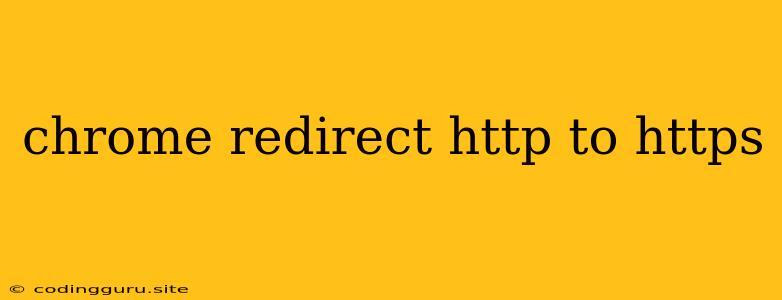Why is Chrome Redirecting HTTP to HTTPS?
You're browsing the web, happily clicking through links, when suddenly, you find yourself staring at a secure connection, an "HTTPS" prefix popping up in your address bar. Why is this happening? Is it a bug? Are you being redirected somewhere you don't want to go?
Fear not! This redirection is often the result of Google Chrome's commitment to secure browsing. It's an important step towards creating a safer internet experience.
But what exactly is driving this switch?
Here are the main reasons why Chrome might be redirecting you from HTTP to HTTPS:
1. Google's Enhanced Security Measures
Google, through its Chrome browser, has been actively pushing for a more secure web. It's done this by implementing features like:
- HTTP Strict Transport Security (HSTS): This security protocol tells your browser to always connect to a website over HTTPS, even if you initially typed in an HTTP address. This prevents potential man-in-the-middle attacks, where malicious actors could intercept your data.
- Marking HTTP Websites as "Not Secure": Chrome displays warnings like "Not Secure" in the address bar for websites that don't use HTTPS. This visual cue encourages website owners to migrate to HTTPS to improve their users' trust and security.
2. Website Configurations
Websites themselves can also contribute to HTTPS redirection:
- Redirects Set Up by Website Developers: Many websites have their servers configured to redirect all HTTP traffic to HTTPS. This ensures that all visitors are accessing the site securely, even if they initially type in the HTTP version.
- HTTPS-Only Configurations: Some websites are exclusively available over HTTPS. This means they will always redirect you to the secure version, even if you try to access them using an HTTP address.
3. Your Own Settings
Sometimes, your browser settings could be behind the HTTPS redirection:
- Chrome's "Always Use HTTPS" Setting: Chrome has an option to force websites to load over HTTPS whenever possible. This can lead to HTTPS redirection even if a website doesn't explicitly enforce it.
What if you want to avoid being redirected to HTTPS?
How to Stop Chrome from Redirecting HTTP to HTTPS
While Chrome's focus on security is commendable, there might be times when you prefer to access a website over HTTP. Here's what you can do:
- Check for HTTPS-Only Configurations: First, try accessing the website using the HTTP version. If you get redirected to HTTPS, it's likely that the website only supports HTTPS connections.
- Disable HSTS in Chrome: If you're sure you want to access the website via HTTP, you can temporarily disable HSTS in Chrome. This will prevent Chrome from automatically switching to HTTPS:
- Go to
chrome://flagsin your Chrome address bar. - Search for "HSTS" in the search bar at the top.
- Find the setting
Strict-Transport-Security Enforcementand set it to Disabled. - Restart Chrome for the changes to take effect.
- Go to
- Disable Chrome's "Always Use HTTPS" Setting: If you have this setting enabled, disabling it can stop Chrome from automatically switching to HTTPS:
- Go to
chrome://settings/privacyin your Chrome address bar. - Look for the "Privacy and security" section and expand "Security."
- Under "Secure Connection," uncheck "Always use HTTPS when possible."
- Go to
Important Notes:
- Temporary Measures: Remember that disabling HSTS and Chrome's "Always use HTTPS" setting are temporary measures. Chrome might re-enable these features in the future.
- Security Risks: By disabling HSTS and the "Always use HTTPS" setting, you are potentially exposing yourself to security risks. Only disable these features if you are absolutely sure the website you are accessing is trustworthy.
Conclusion
Chrome's automatic redirection from HTTP to HTTPS is primarily driven by its commitment to secure browsing. This redirection can be caused by various factors, including Google's security measures, website configurations, and your own browser settings. While you can disable these features, it's important to understand the potential security risks involved. Always be cautious when accessing websites over HTTP, especially those that handle sensitive information.