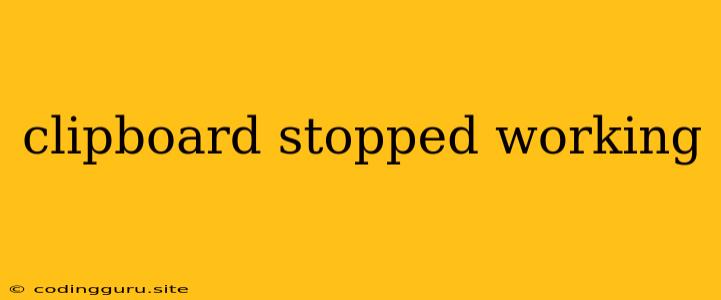A Sticky Situation: When Your Clipboard Stops Working
The clipboard, a seemingly simple yet indispensable tool, quietly facilitates countless tasks throughout our digital lives. From copying and pasting text to transferring images and files, it's an integral part of our workflow. But what happens when this silent workhorse suddenly grinds to a halt? That's when we face the frustrating reality of a clipboard stopped working.
Why does the clipboard stop working? The reasons are multifaceted, ranging from software glitches to hardware issues. Let's delve into the potential culprits and explore solutions to get your clipboard back in action.
Common Culprits of Clipboard Woes
- Software Glitches: Sometimes, software bugs or conflicts can disrupt the smooth operation of the clipboard. This might occur after installing new software, updating your operating system, or even after a system crash.
- Clipboard History Limits: Many operating systems have a default limit on the number of items you can store in your clipboard's history. Exceeding this limit can effectively "erase" older items, leading to a "stopped working" situation if you try to paste an item that's been overwritten.
- Conflicting Programs: Certain programs, especially those involved in data transfer or clipboard management, can interfere with the standard clipboard functionality.
- Hardware Issues: In rare cases, the problem might stem from hardware issues. This could be due to a failing keyboard, corrupted drivers, or even a problem with the RAM.
Troubleshooting Steps
Now that we've identified the potential causes, let's work on fixing the problem:
1. Restart Your Computer: Often, the simplest solution is the most effective. A quick reboot can resolve temporary software glitches and clear the clipboard's memory, potentially restoring its functionality.
2. Check for Updates: Ensure you have the latest software updates for your operating system, drivers, and any relevant programs. Updates often address known bugs and performance issues, including those related to the clipboard.
3. Clear Clipboard History: Different operating systems offer different methods for clearing clipboard history. In Windows, you might use the "Clipboard" settings, while macOS users might use the "Edit" menu. Clearing the clipboard history can free up space and potentially resolve conflicts.
4. Disable Conflicting Programs: If you suspect a particular program is interfering, try temporarily disabling it and see if the clipboard stopped working issue resolves.
5. Use a Dedicated Clipboard Manager: Consider using a dedicated clipboard manager application. These tools often provide a more robust clipboard management experience, including features like unlimited history, synchronization across devices, and enhanced formatting options. Popular options include Ditto, ClipBoardFusion, and Clippy.
6. Troubleshoot Hardware Issues: If you suspect hardware problems, try a different keyboard or check for corrupted drivers. In extreme cases, a RAM test might be necessary.
Additional Tips
- Check your "Paste Special" options: If you're experiencing issues with pasting specific formats, explore the "Paste Special" options in your application. These options allow you to control the format of the pasted content.
- Try different applications: If the issue persists in a specific application, try copying and pasting in a different program. This can help isolate whether the problem is application-specific or a system-wide issue.
- Use online clipboard tools: For temporary file transfer, consider using online clipboard services. These services allow you to copy and paste text or files to a temporary online storage, which you can then access from another device.
Conclusion
A clipboard stopped working can be a frustrating experience, but with a methodical approach to troubleshooting, you can usually pinpoint the cause and get your clipboard back in operation. Remember, a thorough process of elimination is key to resolving these types of issues, so consider all the potential culprits before jumping to conclusions. While it's usually a software-related problem, don't rule out hardware issues entirely. By following the steps outlined above, you should be able to conquer those sticky clipboard situations and regain control of your digital workflow.