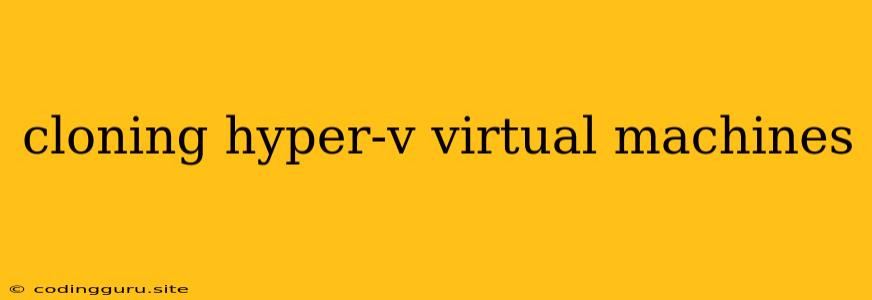Cloning Hyper-V Virtual Machines: A Comprehensive Guide
Hyper-V, Microsoft's virtualization platform, offers a powerful way to manage and deploy virtual machines. One of the most useful features is the ability to clone existing VMs, allowing you to quickly create copies for testing, development, or production environments. This process saves time and resources compared to setting up new VMs from scratch.
Why Clone Hyper-V Virtual Machines?
There are several reasons why you might want to clone Hyper-V virtual machines:
- Faster Deployment: Cloning a VM is significantly faster than creating a new VM and configuring it manually. You can quickly deploy copies of existing VMs for testing, development, or disaster recovery purposes.
- Consistency: Cloning ensures that your new VM is an exact replica of the source VM, including all settings, applications, and data. This consistency is crucial for ensuring that your new VM functions correctly.
- Reduced Errors: Manual configuration can lead to errors, especially when setting up complex VMs. Cloning eliminates the risk of human errors, ensuring that your new VM is configured correctly.
- Simplified Management: By using cloning, you can easily create multiple identical VMs for various purposes, simplifying your management tasks and reducing complexity.
Types of Hyper-V VM Cloning
Hyper-V offers two main types of cloning:
- Static Cloning: Creates a full copy of the source VM's hard disk. This method is faster for initial cloning but results in a larger disk size, as it includes all data and unused space.
- Differential Cloning: Creates a linked clone of the source VM, only copying the changes made to the source since its last snapshot. This method is more space-efficient, as it only stores the differences. It is ideal for testing and development environments where you want to minimize disk space usage.
Cloning Hyper-V Virtual Machines: Step-by-Step Guide
Here's a step-by-step guide to cloning your Hyper-V virtual machines:
- Open Hyper-V Manager: Locate the Hyper-V Manager application on your Windows server.
- Select the Source VM: In the Hyper-V Manager console, right-click on the source VM you wish to clone and select "Export."
- Choose the Destination Location: Select the location where you want to save the cloned VM file.
- Select Cloning Method: Choose the type of cloning you prefer: static or differential.
- Configure the New VM: You can configure the name, network settings, and other properties for your cloned VM.
- Import the Cloned VM: After exporting, you can import the cloned VM file using the "Import Virtual Machine" option in Hyper-V Manager.
- Start the Cloned VM: Once the cloned VM is imported, you can start it and verify its functionality.
Important Considerations for Hyper-V VM Cloning:
- Snapshot Management: If you are using differential cloning, ensure that you manage snapshots effectively to avoid storage space issues. Regular snapshot cleanup is crucial.
- Disk Space: Consider the disk space required for your cloned VMs, especially when using static cloning.
- Network Configuration: Ensure that the network settings for your cloned VMs are configured correctly.
- Security Considerations: If you are cloning VMs for production environments, ensure that you implement appropriate security measures, such as password policies and access control.
- Post-Clone Configuration: After cloning, you may need to configure specific settings or applications based on your needs.
Troubleshooting Common Cloning Issues:
- Insufficient Disk Space: Ensure you have enough disk space for the cloned VM. If you are using differential cloning, consider increasing the size of the virtual hard disk on the cloned VM.
- Network Connectivity Issues: Verify the network settings on the cloned VM and ensure that it can communicate with other VMs or the host server.
- Compatibility Issues: If you are cloning a VM from a different version of Hyper-V, you might encounter compatibility issues. Consider upgrading or downgrading the source or destination Hyper-V versions accordingly.
Conclusion
Cloning Hyper-V virtual machines is a powerful tool for creating identical copies for testing, development, or production environments. By understanding the different types of cloning, following the step-by-step guide, and considering the important factors, you can effectively and efficiently clone your VMs, saving time and resources.