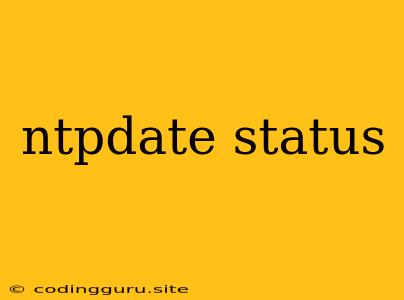Understanding NTPdate Status: Ensuring Accurate Time Synchronization
In the realm of computer networks and systems, time synchronization is paramount. Whether it's for logging, security, or application performance, having accurate time across all your devices is essential. One of the popular tools for achieving this synchronization is ntpdate. But how do you know if it's working correctly? That's where understanding the ntpdate status comes into play.
What is ntpdate?
ntpdate is a command-line utility that helps to synchronize a system's clock with a Network Time Protocol (NTP) server. It's a simpler and faster alternative to the full-fledged ntpd daemon, ideal for quick time adjustments. But it's important to remember ntpdate is not a continuous time synchronization solution. It sets the system clock once and then exits.
How to Check ntpdate Status
Determining if ntpdate successfully synchronized your system's time is crucial. Here's how to check the status:
-
Check the Command Output:
- The most straightforward way is to simply run the ntpdate command and analyze the output. If successful, you'll see a message indicating the time was set, along with details about the server used. If there are issues, the output will display error messages.
- Example:
$ ntpdate pool.ntp.org 21 Feb 2024 10:15:00.000129511 -0800 pool.ntp.org
-
Check System Time:
- After running ntpdate, verify the current system time using the
datecommand. It should now match the time of the NTP server you used.
- After running ntpdate, verify the current system time using the
Common ntpdate Errors
While ntpdate is generally reliable, you may encounter certain errors. Here are some common ones:
- "no server suitable for synchronization found": This usually means that ntpdate could not connect to any of the configured NTP servers. Double-check your server list, network connectivity, and firewall settings.
- "server unreachable": This indicates that ntpdate couldn't establish a connection to the specified server. This could be due to a network issue, server downtime, or a firewall blocking the connection.
- "timing error": This error points to a problem with the time difference calculations. Ensure you have a stable network connection and consider restarting ntpdate.
Tips for Troubleshooting ntpdate
If you encounter issues with ntpdate, here are some tips for troubleshooting:
- Check Network Connectivity: Ensure your system can connect to the internet and access the specified NTP server.
- Firewall Rules: Double-check your firewall configuration to ensure it's not blocking NTP traffic.
- Server Availability: Confirm the NTP server you're using is online and functioning properly.
- NTP Server List: If you're using a custom NTP server list, verify the servers are valid and reliable.
- Time Zone: Make sure your system's time zone is set correctly. If the time zone is incorrect, you might see discrepancies in the time reported by ntpdate and your system clock.
Using ntpdate for Consistent Time Synchronization
ntpdate is a powerful tool for quickly setting the system clock. However, for continuous and accurate time synchronization, it's recommended to use the ntpd daemon. ntpd constantly monitors time differences and adjusts the system clock in real-time. This ensures your system's clock stays accurate even in the presence of network latency or instability.
Example of Implementing ntpd
- Install ntpd:
sudo apt update sudo apt install ntp - Edit the ntp.conf file:
- Add the server addresses you want to synchronize with.
server pool.ntp.org server 192.168.1.100 - Start and enable ntpd:
sudo systemctl enable ntp sudo systemctl start ntp - Check the status of ntpd:
sudo systemctl status ntp
Conclusion
Understanding ntpdate status is essential for ensuring accurate time synchronization on your system. By checking the command output, system time, and troubleshooting any errors, you can guarantee your devices are operating with the correct time. While ntpdate is helpful for quick adjustments, for ongoing, reliable time synchronization, ntpd is the recommended solution.