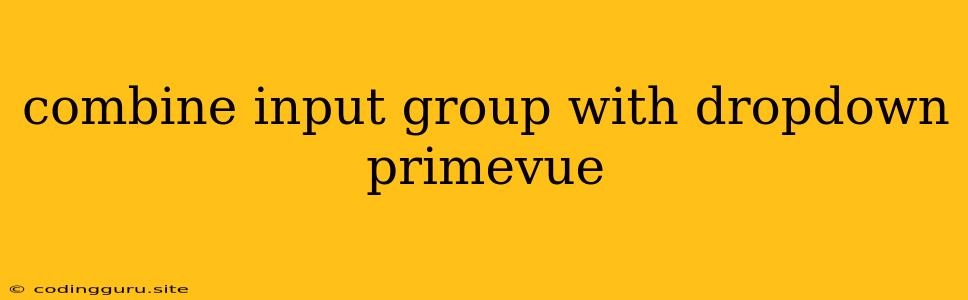Combining Input Groups with Dropdown in PrimeVue: A Comprehensive Guide
PrimeVue, a comprehensive set of UI components for Vue.js, offers a robust and versatile framework for building powerful and visually appealing user interfaces. One common requirement in web applications is the ability to combine input fields with dropdown menus for enhanced data input and selection. This article explores how to effectively combine input groups with dropdown menus in PrimeVue, providing a clear and concise guide for seamless implementation.
Understanding Input Groups and Dropdown Menus in PrimeVue
PrimeVue's Input Group component allows you to group related input fields for a cleaner and more organized layout. This is particularly useful when you need to collect multiple pieces of information from the user, such as first and last names, email address, or phone number.
The Dropdown component, on the other hand, provides a user-friendly way to select values from a predefined list. It simplifies data selection by presenting options in a compact and intuitive manner.
Combining Input Groups and Dropdown Menus: A Practical Approach
Let's explore a practical example of how to combine input groups with dropdown menus in PrimeVue. Consider a form where you want to capture a user's full name and preferred contact method:
Explanation:
-
Input Group for Full Name: We create an input group that holds two input fields:
firstNameandlastName. The input group is styled with the classp-inputgroup, and we add a placeholder to each input field for user guidance. -
Dropdown for Contact Method: The second input group houses a dropdown menu using the
Dropdowncomponent. We definecontactOptionswith label and value pairs to represent the available contact methods. Thev-modeldirective binds the selected contact method to thecontactMethoddata variable. -
Input Group Styling: Both input groups use
p-fluidandp-inputgroupclasses for visual consistency. Thegridclass provides grid-based layout, whilefieldandcolclasses define column sizes for responsive behavior. -
Icons: PrimeVue provides a rich set of icons through the
piclass. We add icons (pi pi-userandpi pi-envelope) to visually enhance the input groups.
Best Practices for Combining Input Groups with Dropdown Menus
-
Keep It Simple: Avoid overcrowding the input group with too many elements. Focus on providing a clean and straightforward interface.
-
Clear Labels: Use descriptive placeholder text or labels to clearly indicate what each input field is for.
-
Appropriate Styling: Maintain consistent styling throughout the form to ensure visual harmony. Use PrimeVue's built-in classes for styling or customize your own CSS for a personalized look.
-
Accessibility: Ensure that your form is accessible to all users by using ARIA attributes and semantic HTML elements.
-
Validation: Implement validation for each input field and the dropdown menu to ensure data integrity.
Conclusion
Combining input groups with dropdown menus in PrimeVue offers a flexible and efficient approach for creating user-friendly forms that enhance data input and selection. By following the best practices outlined above, you can effectively combine these components to build visually appealing and functionally robust forms within your PrimeVue applications.