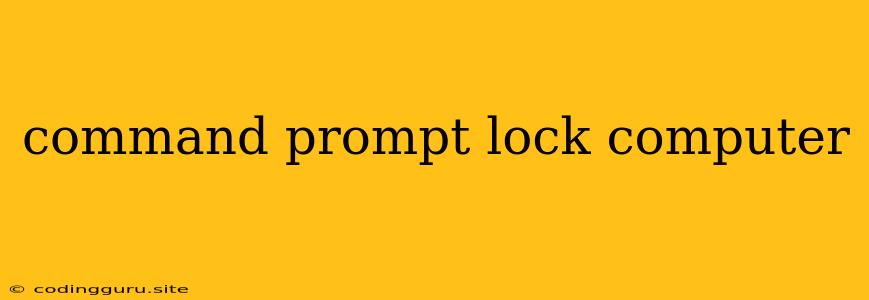Locking Your Computer from the Command Prompt: A Quick Guide
The command prompt, a powerful tool for managing your computer, can also be used to lock your computer. This can be especially useful if you need to step away for a moment but don't want to completely shut down your system.
Why Use the Command Prompt to Lock Your Computer?
While you can use the traditional Windows lock screen shortcut (Windows key + L), the command prompt offers an alternative that can be particularly helpful in these situations:
- Batch Scripts: You can integrate the command into a batch script for automated locking.
- Remote Management: You can lock a computer remotely using the command prompt and tools like Remote Desktop Connection.
- Troubleshooting: If your standard lock screen functionality isn't working, the command prompt might provide a workaround.
How to Lock Your Computer from the Command Prompt
The magic command you need is rundll32.exe user32.dll, LockWorkStation.
Here's how to execute it:
- Open the Command Prompt: Press the Windows key + R to open the Run dialog box. Type "cmd" and press Enter.
- Enter the Command: In the command prompt window, type: rundll32.exe user32.dll, LockWorkStation and press Enter.
That's it! Your computer will immediately lock, requiring a password to unlock.
Example:
Let's imagine you need to quickly lock your computer while you grab a coffee. You can open the command prompt, type in the command, and press Enter. Your computer will lock, and you can safely step away.
Additional Notes:
- Administrator Privileges: For some situations, you might need to run the command prompt with administrator privileges. To do this, right-click on the Command Prompt icon and select "Run as administrator."
- Batch Scripts: You can create a batch script (.bat file) that contains the command, allowing you to quickly lock your computer with a double-click.
- Remote Access: With tools like Remote Desktop Connection, you can execute this command on a remote computer to lock it.
Important: This command does not completely shut down your computer. It simply locks the user session, preventing unauthorized access. To completely shut down or restart your computer, you'll need to use other commands or methods.
Conclusion
Locking your computer from the command prompt is a simple yet powerful way to secure your system quickly. It provides an alternative to the standard lock screen shortcut and can be incorporated into automation tasks and remote management scenarios. With this command, you can ensure the security of your computer, leaving you free to step away without worry.