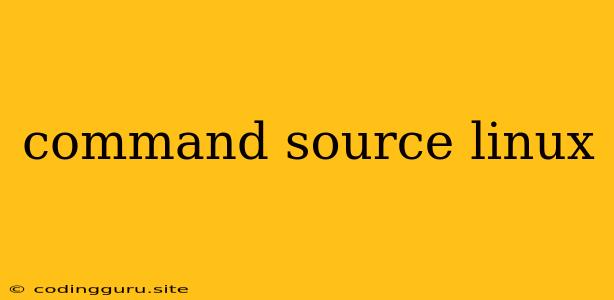Understanding the Power of the source Command in Linux
Linux, known for its flexibility and power, offers a wide range of commands for managing your system. Among these powerful tools is the source command, often used for customizing your environment and loading scripts. But what exactly does it do, and how can it be used effectively?
What is the source Command in Linux?
In essence, the source command, also known as ., acts as a script loader. It allows you to execute the commands contained within a file as if they were entered directly into the current shell session. Imagine it as a way to "source" the commands from a file into your current environment.
Why Use the source Command?
The source command plays a crucial role in managing your Linux environment. It allows you to:
- Customize your Shell Environment: You can create scripts containing specific commands, aliases, and environment variables, then use
sourceto load them into your current shell session. This makes it easier to personalize your working environment. - Load Configuration Files: Many applications and system configurations use files to define their settings. The
sourcecommand helps load these files, ensuring the application or service runs with the correct configuration. - Modify Environment Variables: The
sourcecommand allows you to dynamically modify environment variables within your current shell session. This is useful for setting temporary environment variables or adjusting them based on specific needs.
How to Use the source Command
The syntax for using the source command is simple:
source
Replace <filename> with the actual name of the file you want to source. For example, to load a script named my_script.sh, you would use:
source my_script.sh
Alternatively, you can use the dot (.) operator, which is a shortcut for source:
. my_script.sh
Example: Creating and Using a Custom Shell Script
Let's create a simple shell script to demonstrate how to use the source command.
1. Create a script file:
nano my_script.sh
2. Add the following lines to the file:
#!/bin/bash
echo "This is a custom script."
my_variable="Hello, world!"
3. Save the file and make it executable:
chmod +x my_script.sh
4. Use the source command to load the script:
source my_script.sh
5. Verify the script's effect:
echo $my_variable
This will print "Hello, world!". The source command effectively executed the commands in my_script.sh, making the my_variable accessible in your current shell session.
Tips for Using the source Command
- Use
sourcefor Shell Scripts:sourceis primarily used for shell scripts, but it can also be used for other types of files containing commands. - Avoid Using
sourcefor Executables: Thesourcecommand is not intended for running executables. Use the regular command execution method for such files. - Understand the Scope: Remember that the effects of the
sourcecommand are limited to the current shell session. Closing the terminal will reset your environment.
Conclusion
The source command in Linux is a powerful tool that empowers you to customize your shell environment, manage configurations, and execute commands efficiently. Understanding its role and proper usage will help you streamline your workflow and enhance your Linux experience. By using the source command effectively, you can make your Linux environment more personal, efficient, and tailored to your specific needs.