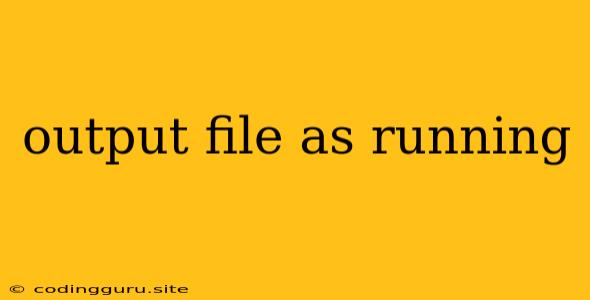How to Output a File As You're Running a Program
Have you ever wished you could see the output of your program as it's running? This can be incredibly useful for debugging, tracking progress, or simply understanding how your code is behaving in real-time. Luckily, there are several ways to achieve this, depending on your programming language and the specific task you're working on.
Understanding the Concept:
The idea is to redirect the output of your program, which typically goes to the console, to a file instead. This way, you can examine the file for valuable information later.
Methods for Outputting Files:
1. Standard Output Redirection (Shell/Command Line):
-
This technique involves using a simple command in your terminal or command prompt to redirect the output of your program to a file.
-
Example (Bash):
./my_program > output.txt -
This command executes the program named
my_programand redirects its output to a file calledoutput.txt. -
Advantages: Simple and versatile, works with most programs.
-
Disadvantages: May overwrite existing files, doesn't offer dynamic updates during runtime.
2. Programmatic Output (Python):
-
Many programming languages have built-in functions to write data to files.
-
Example (Python):
with open("output.txt", "w") as f: for i in range(10): f.write(f"Line {i+1}\n") -
Advantages: Allows for more control over the formatting and content of the output file, can be integrated with other program logic.
-
Disadvantages: Requires understanding of file handling functions in your specific language.
3. Logging Libraries (Python):
-
Logging libraries provide a structured way to record information during program execution.
-
Example (Python):
import logging logging.basicConfig(filename='my_program.log', level=logging.INFO) for i in range(10): logging.info(f"Iteration {i+1}") -
Advantages: Creates well-formatted log files, allows for different levels of logging (INFO, DEBUG, ERROR, etc.), can be easily customized.
-
Disadvantages: May require configuring the library and understanding logging levels.
4. Real-time Output (Node.js):
-
For real-time applications, you can use Node.js's built-in
process.stdoutto write data directly to the console. -
Example (Node.js):
const fs = require('fs'); fs.writeFileSync('output.txt', 'Initial Data'); for (let i = 0; i < 10; i++) { process.stdout.write(`Iteration ${i + 1}\n`); fs.appendFileSync('output.txt', `Iteration ${i + 1}\n`); } -
Advantages: Provides immediate feedback on program execution, allows for dynamic updates.
-
Disadvantages: Requires understanding of Node.js's asynchronous nature.
Tips for Effective Output:
- Use clear and informative filenames: Make it easy to identify the output file's purpose.
- Structure your output: Use proper formatting (e.g., lines, tabs) for easier readability.
- Consider logging levels: Choose appropriate logging levels (DEBUG, INFO, WARNING, ERROR) for different situations.
- Monitor output in real-time: Utilize tools like
tail -forcatin your terminal to monitor the output file as your program runs.
Conclusion:
Being able to output files as your program is running empowers you to debug, track progress, and better understand your code's behavior. By choosing the appropriate method based on your language and needs, you can unlock this powerful technique for enhancing your development workflow.