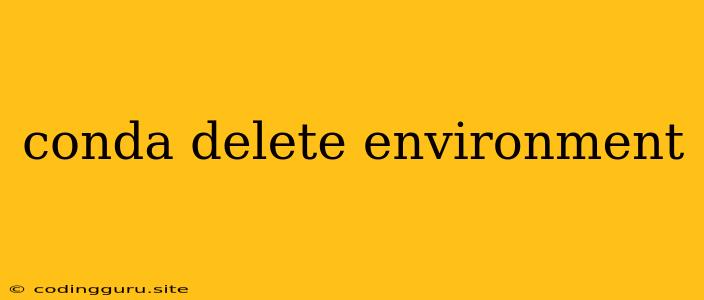How to Delete a Conda Environment
Conda is a powerful package and environment manager that simplifies the process of installing, managing, and deploying software packages. It allows you to create isolated environments, each with its own set of packages and dependencies. This is crucial for ensuring that different projects don't interfere with each other. However, over time, you may find yourself with environments you no longer need, taking up valuable disk space. This is where the conda delete environment command comes in.
Understanding conda delete environment
The conda delete environment command is your primary tool for removing unwanted Conda environments. It gracefully handles all the dependencies associated with the environment, ensuring a clean removal without leaving any lingering files behind.
When to Delete a Conda Environment
There are several scenarios where deleting a Conda environment might be necessary:
- Project Completion: Once you finish a project, the associated environment might become redundant.
- Environment Conflicts: If you encounter issues arising from conflicting packages between environments, deleting and recreating one might resolve the problem.
- Disk Space Optimization: Conda environments can take up significant space. Deleting unused environments helps free up valuable disk space.
- Experimentation: When experimenting with different packages or versions, it's often easier to delete and recreate environments than to manage multiple versions within the same one.
How to Delete a Conda Environment
-
List Available Environments: Use the
conda env listcommand to display all your existing environments. This will help you identify the environment you want to remove.conda env list -
Identify the Environment: Look for the name of the environment you wish to delete. Make sure you have the exact name.
-
Delete the Environment: Use the
conda env removecommand, replacing<environment_name>with the actual name of the environment you want to delete.conda env remove -nThe
-nflag specifies the name of the environment.
Example:
Let's say you want to delete an environment named "my_project". The command would be:
conda env remove -n my_project
Confirming the Deletion
Once you execute the conda env remove command, Conda will prompt you to confirm the deletion. Type "y" to confirm and press Enter.
What Happens When You Delete an Environment?
Deleting a Conda environment does the following:
- Removes the Environment Directory: The entire directory associated with the environment is deleted, including all packages and dependencies.
- Updates Conda Metadata: Conda updates its internal metadata to reflect the removal of the environment.
- Releases Disk Space: The space previously occupied by the environment is released, making it available for other uses.
Best Practices
- Always Confirm: Always double-check the environment name before deleting to avoid accidentally removing the wrong one.
- Backup Important Data: While Conda typically removes the environment completely, it's a good practice to backup any important data from the environment before deleting it.
- Clean Up Regularly: Periodically check for unused environments and remove them to keep your Conda installation organized.
Conclusion
Deleting a Conda environment is a simple process that can help you manage your environments effectively. By following the steps outlined above, you can confidently remove unnecessary environments and keep your Conda setup clean and optimized. Remember to always confirm your deletion and consider backing up important data before removing any environment.