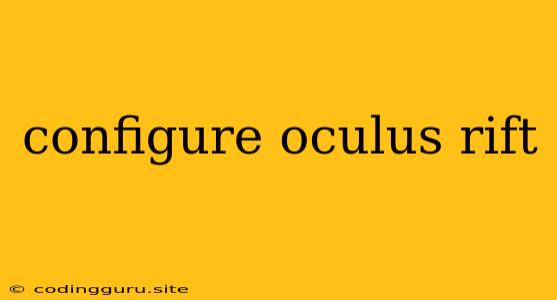Configuring Your Oculus Rift: A Step-by-Step Guide
Stepping into the world of virtual reality with an Oculus Rift can be an exhilarating experience, but getting everything set up correctly is crucial for a seamless journey. This guide will walk you through the essential steps for configuring your Oculus Rift, ensuring you're ready to dive into immersive virtual worlds.
1. Setting Up Your Oculus Rift Hardware
Before you begin, ensure you have the following:
- Oculus Rift headset: Make sure it's in its packaging and includes all the necessary components, including the sensors and the remote.
- PC that meets the minimum requirements: Check Oculus' website for the latest system requirements for your Rift model.
- HDMI and USB cables: These are essential for connecting your headset to your PC.
- A stable internet connection: Downloading drivers and updates requires an internet connection.
Here's how to set up your hardware:
-
Connect the sensors: Position your sensors in a well-lit area, ideally facing towards a wall or a corner. They should be placed at a comfortable height for your head while wearing the Rift. The sensors use infrared light to track your head movement, so make sure there are no obstructions between the sensors and your headset.
-
Connect the Rift to your PC: Plug the HDMI cable into the Rift headset and then into your PC's graphics card. Connect the USB cable to the Rift and then to your PC's USB port.
-
Turn on your PC and the Rift: You should hear a notification sound confirming the connection.
2. Setting Up the Oculus Software
Setting up the Oculus software is equally crucial, as it enables you to manage your Rift, configure settings, and download games and experiences.
-
Download and install the Oculus app: Head to the Oculus website and download the Oculus app for your PC. Install the app according to the onscreen instructions.
-
Launch the Oculus app: Once installed, open the Oculus app. This will allow you to manage your Rift settings.
-
Connect your Rift: The Oculus app should automatically detect your Rift. If it doesn't, ensure your headset is powered on and connected to your PC.
-
Configure your Guardian: This feature is crucial for safety. Guardian creates a boundary within your play area, preventing you from bumping into real-world objects while wearing the Rift. You can set up your Guardian boundary using the Oculus app.
-
Set up your Oculus account: If you haven't already, create an Oculus account. This will let you access the Oculus store and download games.
3. First Time Setup and Calibration
After the software is installed, your Rift will guide you through a first-time setup and calibration process.
-
Putting on the Rift: Put on the Oculus Rift headset and adjust the straps for a comfortable fit.
-
Follow the onscreen instructions: The Rift will guide you through a series of steps, including adjusting the interpupillary distance (IPD) setting and calibrating the tracking system.
-
Run the test experiences: Once the setup is complete, the Oculus app will allow you to run some quick test experiences to ensure your Rift is functioning correctly.
4. Downloading Games and Experiences
Now that your Oculus Rift is configured, you can start exploring the world of VR games and experiences!
-
Browse the Oculus Store: The Oculus app offers a vast library of games, experiences, and apps. You can browse by genre, popularity, or even user reviews.
-
Download and install: Select the games and experiences you want to try and click the "Download" button.
-
Start playing: Once the download is complete, you'll be ready to start enjoying immersive virtual reality.
Tips for a Seamless Experience
- Ensure a well-lit environment: Good lighting is crucial for accurate tracking. Avoid playing in dimly lit areas.
- Keep the sensors clean: Dust and debris can interfere with the sensors. Clean the sensors regularly with a microfiber cloth.
- Update your Oculus software: Oculus releases updates frequently. Ensure you have the latest version for the best performance.
- Optimize your PC settings: Make sure your graphics drivers are up to date.
Troubleshooting Common Issues
- No tracking: Check the sensor connections and ensure they have a clear line of sight to the headset.
- Black screen: Ensure the Rift is connected to your PC with the correct cables. Make sure your graphics card is compatible.
- Headset not detected: Check your USB and HDMI connections. Make sure your computer recognizes the headset.
Remember: If you encounter any issues that you can't resolve, you can consult the Oculus support website or contact customer support for assistance.
Conclusion
Configuring your Oculus Rift is essential for unlocking the full potential of virtual reality. By following these steps, you can ensure a smooth and enjoyable experience. With your Rift set up, you'll be ready to dive into immersive worlds, explore new frontiers, and enjoy countless hours of entertainment.