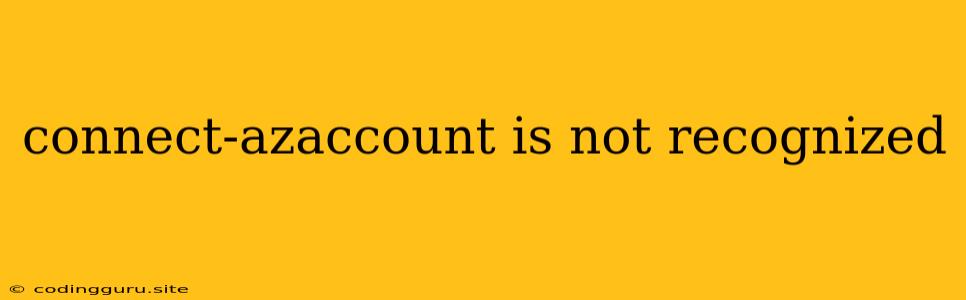"Connect-AzAccount is Not Recognized": Troubleshooting Azure PowerShell Connection Issues
Encountering the error "Connect-AzAccount is not recognized" while working with Azure PowerShell can be frustrating. This error typically signifies that PowerShell cannot locate the Azure PowerShell module, preventing you from connecting to your Azure subscription. Let's delve into the common causes and solutions to resolve this issue effectively.
Understanding the Error
Before diving into solutions, it's crucial to understand what this error signifies. The Connect-AzAccount cmdlet is the core component of Azure PowerShell that establishes a connection to your Azure subscription. When PowerShell throws the "Connect-AzAccount is not recognized" error, it means:
- Module Not Found: The Azure PowerShell module is not installed or properly installed on your system.
- Incorrect Path: The path where PowerShell searches for modules may be incorrect or the module is located in a directory that's not included in the system's search path.
Troubleshooting Steps
Here's a step-by-step guide to resolving the "Connect-AzAccount is not recognized" error:
-
Verify Azure PowerShell Installation:
- Azure Cloud Shell: If you're using Azure Cloud Shell, the Azure PowerShell module is already installed and configured. This eliminates the need for manual installation.
- Local Machine:
- Installation: Ensure you have Azure PowerShell installed on your system. You can download the latest version from the official Microsoft website.
- Version Compatibility: Verify that you are using the correct version of the Azure PowerShell module for your system and Azure environment.
-
Update the Azure PowerShell Module:
- Check for Updates: Run the following command to check if there are any available updates for Azure PowerShell:
Update-Module -Name Az - Install Updates: If updates are available, install them using the
Install-Modulecommand.
- Check for Updates: Run the following command to check if there are any available updates for Azure PowerShell:
-
Import the Azure PowerShell Module:
- Explicit Import: After installation, import the Azure PowerShell module explicitly using the following command:
Import-Module Az - Automatic Importing (PowerShell 7): In PowerShell 7, the Azure PowerShell module is automatically imported.
- Explicit Import: After installation, import the Azure PowerShell module explicitly using the following command:
-
Add the Azure PowerShell Module Path to Environment Variables:
- Locate the Module Path: Find the directory where the Azure PowerShell module is installed. It's typically located under
C:\Program Files\PowerShell\Modules\Az. - Add to System Path: Open the system environment variables settings:
- Windows: Search for "Environment Variables."
- Linux/macOS: Edit your shell profile (e.g.,
.bashrcor.zshrc).
- Append the Module Path: Add the module directory to the
Pathvariable.
- Locate the Module Path: Find the directory where the Azure PowerShell module is installed. It's typically located under
-
Restart PowerShell:
- Close and Reopen: Close the PowerShell window and reopen it to apply changes made to environment variables.
-
Verify Your Azure Subscription:
- Connect to Azure: If you have a valid Azure account, you should be able to connect to your Azure subscription after following the above steps.
- Run the Command: Try running the
Connect-AzAccountcommand to connect to your Azure subscription. If it still fails, you may need to check your Azure account credentials or the Azure environment you are trying to connect to.
Troubleshooting Tips
- Use a Dedicated User Account: Creating a dedicated user account for Azure PowerShell can prevent potential conflicts with other applications.
- Check for Errors: The PowerShell console may display additional error messages or warnings that provide more context for troubleshooting.
- Disable Antivirus/Firewall: Temporarily disable your antivirus or firewall software to rule out potential interference with PowerShell commands.
Example
Let's illustrate a scenario where a user encounters the "Connect-AzAccount is not recognized" error:
Connect-AzAccount
Connect-AzAccount : The term 'Connect-AzAccount' is not recognized as the name of a cmdlet, function, script file, or operable program.
The user has not installed or properly configured Azure PowerShell on their system. To resolve this, they need to follow the installation and configuration steps outlined above.
Conclusion
The "Connect-AzAccount is not recognized" error often arises due to missing or improperly installed Azure PowerShell modules. By following the troubleshooting steps and tips provided, you can ensure a successful connection to your Azure subscription. If you still encounter issues, consulting Azure documentation or seeking support from the Azure community can provide further assistance. Remember to keep your Azure PowerShell module up-to-date and ensure proper environment variable configuration for optimal performance.