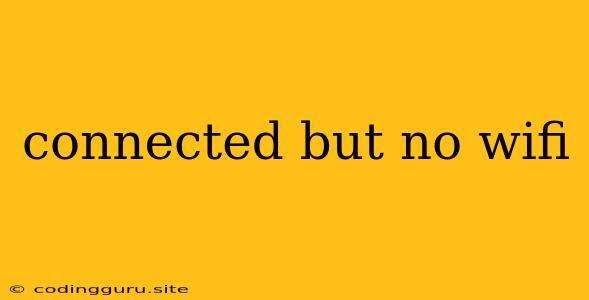Connected But No WiFi: A Common Problem and Its Solutions
You've probably encountered the frustrating situation where your device shows it's "connected" to a Wi-Fi network, but you can't actually access the internet. This "connected but no WiFi" situation can be caused by a variety of factors. It can be a simple fix, or it may require some troubleshooting. Let's explore the most common causes and solutions to help you get back online.
1. Troubleshooting the Basics
Why Start Here? These basic steps often resolve the issue quickly.
- Restart Your Device: A simple restart can refresh your device's connection, resolving minor glitches.
- Restart Your Router: Similar to restarting your device, restarting your router can clear any temporary network issues.
- Check Your Internet Service: Is your internet service actually down? Contact your internet service provider to confirm.
- Check Your Network Password: Ensure you are entering the correct password. Sometimes, a simple typo can cause connectivity problems.
2. Issues with Your Router
Why This Might Be the Problem: Your router is the bridge between your device and the internet. Issues with the router can disrupt the connection.
- Router Overloaded: Too many devices connected to your router can slow down performance and cause connection problems. Try disconnecting some devices to see if it improves the situation.
- Router Firmware: Outdated firmware can lead to compatibility issues and bugs. Check for firmware updates on your router's settings page.
- Resetting Your Router: This can resolve many router-related issues, but remember, it will erase all your router settings.
3. Problems with Your Device
Why This Might Be the Problem: Sometimes, your device itself might be causing the connectivity problems.
- Outdated Software: Ensure your device's operating system and drivers are up-to-date.
- Network Settings: Review your Wi-Fi settings on your device. Ensure the network is selected and the password is correct.
- Airplane Mode: Make sure Airplane Mode is off on your device.
4. Network Interference
Why This Might Be the Problem: Other electronic devices can interfere with your Wi-Fi signal.
- Microwave Ovens: Microwave ovens can emit electromagnetic waves that interfere with Wi-Fi signals.
- Other Wireless Devices: Devices like cordless phones, Bluetooth speakers, and baby monitors can also create interference.
- Physical Obstacles: Thick walls, furniture, and even large plants can block Wi-Fi signals.
5. Hidden or Forgotten Networks
Why This Might Be the Problem: Sometimes, your device might be connected to a hidden or forgotten network.
- Check for Hidden Networks: Your device may be trying to connect to a network that you are not aware of. Look for hidden networks in your Wi-Fi settings.
- Forget the Network: If you are connected to a network you no longer need, forget it from your device's settings and try connecting again.
6. Network Security Issues
Why This Might Be the Problem: Security settings on your router or device could be preventing you from accessing the internet.
- Security Protocol: Try using a different security protocol, such as WPA2 instead of WPA3.
- Firewall Settings: Check your device's firewall settings to ensure it is not blocking your internet access.
7. DNS Issues
Why This Might Be the Problem: DNS (Domain Name System) translates website addresses into IP addresses. Issues with DNS can prevent you from accessing websites.
- Flush Your DNS Cache: This can resolve temporary DNS issues.
- Change Your DNS Server: Try using a public DNS server like Google DNS or Cloudflare DNS.
8. Internet Service Outage
Why This Might Be the Problem: The most obvious reason for "connected but no WiFi" is that your internet service itself is down.
- Check Your ISP's Website: Visit your internet service provider's website to see if there are any outages in your area.
- Contact Your ISP: If you suspect an outage, call your internet service provider to report the problem.
Conclusion
The "connected but no WiFi" problem can be frustrating, but it's usually fixable. By systematically working through the possible causes and solutions, you can identify the root of the issue and get your internet connection back online. Remember to check your internet service provider's website for outages and restart your devices and router as a first step.