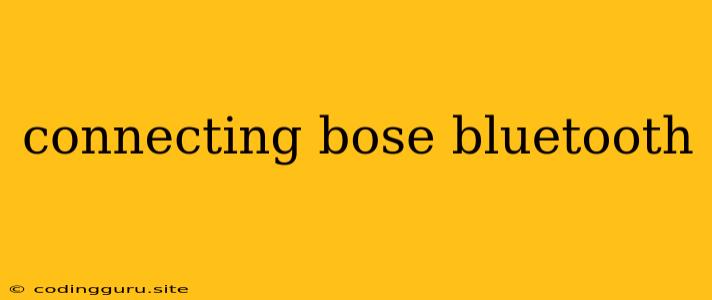Connecting Your Bose Bluetooth Speaker: A Step-by-Step Guide
Bose speakers are known for their exceptional audio quality, and many models offer the convenience of Bluetooth connectivity. But sometimes, the process of pairing your Bose speaker with your device can be a bit tricky. Don't worry, this guide will walk you through the steps to ensure a smooth and successful connection.
Before You Start
Before diving into the pairing process, it's essential to make sure you have everything ready:
- Your Bose Bluetooth speaker: Ensure your speaker is charged or has enough battery power.
- Your Bluetooth-enabled device: This could be your smartphone, tablet, laptop, or any other device with Bluetooth capabilities.
- The manual for your specific Bose speaker: This can be helpful for troubleshooting or finding specific instructions for your model.
Steps to Connect Your Bose Speaker
- Power on your Bose speaker: Find the power button on your speaker and press it to turn it on. You may hear a power-on tone or a voice prompt.
- Enter Bluetooth pairing mode: Here's where it gets a bit model-specific. Look for a button on your speaker labeled "Bluetooth" or "BT".
- For some models: Press and hold the Bluetooth button for a few seconds until the LED light blinks rapidly.
- For others: You might need to navigate to a Bluetooth pairing mode in the speaker's settings using the buttons. Refer to your user manual for specific instructions.
- Turn on Bluetooth on your device: Open your Bluetooth settings on your phone, tablet, or laptop and ensure Bluetooth is turned on.
- Search for your Bose speaker: Your device will now start scanning for available Bluetooth devices. Look for your Bose speaker's name in the list, usually something like "Bose SoundLink" or "Bose QuietComfort."
- Select your speaker: Tap or click on your Bose speaker's name in the list of available devices.
- Confirm pairing: A notification on your device should confirm successful pairing. You might also hear a tone or a voice prompt from your speaker.
Troubleshooting Tips
If you're still having trouble connecting your Bose Bluetooth speaker, here are some helpful tips:
- Check the distance: Ensure your device and speaker are close enough to each other. Bluetooth signals can weaken over long distances.
- Reset your Bluetooth connection: On your device, go to your Bluetooth settings and forget your Bose speaker. Then, try pairing again.
- Turn off other Bluetooth devices: Other devices in the area might interfere with the connection. Try disconnecting them.
- Turn off Wi-Fi: Wi-Fi can sometimes interfere with Bluetooth connections.
- Reboot your device: Sometimes, a simple reboot can resolve minor Bluetooth issues.
- Try a different device: If you're having trouble with a specific device, try pairing your Bose speaker with a different one to see if the issue is with the device itself.
Pairing Multiple Devices
Some Bose speakers allow you to pair with multiple devices simultaneously. Here's how to do it:
- Connect the first device: Follow the steps above to pair your first device with your speaker.
- Pair a second device: While the first device is connected, put your Bose speaker into pairing mode again. Now, follow the pairing steps with your second device.
- Switch between devices: You can usually switch between connected devices by simply playing music from the desired device.
Conclusion
Connecting your Bose Bluetooth speaker is a simple process once you know the steps. With a little patience and these tips, you'll be enjoying your favorite music on your Bose speaker in no time. Remember, if you encounter any specific issues, always refer to the user manual for your specific model for detailed troubleshooting advice.