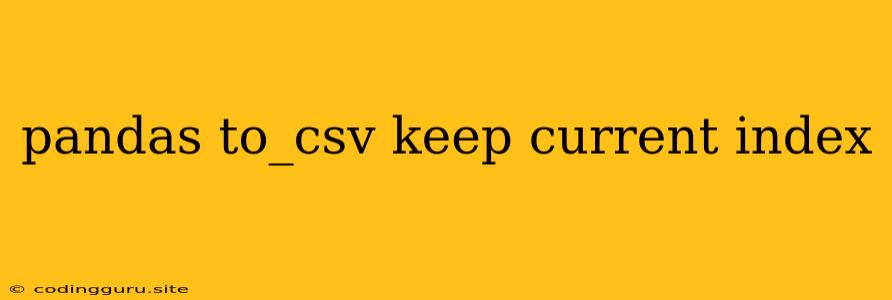Keeping the Current Index When Saving Pandas DataFrames to CSV
In the realm of data manipulation, Pandas is a cornerstone library for Python. One of its most common tasks involves saving processed data to CSV files. However, a frequently encountered scenario is the desire to maintain the existing index of a Pandas DataFrame when exporting it to CSV. This article will delve into the intricacies of using to_csv with the intention of preserving your index, addressing common challenges and providing practical solutions.
Why is Index Preservation Important?
Before diving into the specifics, let's understand why retaining the index during CSV export is crucial in certain situations. The index often serves as a unique identifier for each row in your DataFrame, carrying valuable information. It could represent:
- Unique IDs: These could be customer IDs, order numbers, or any other identifiers that uniquely distinguish each data entry.
- Time Series Data: For time-based data, the index might hold timestamps, dates, or other time-related values, ensuring chronological order in the exported file.
- Categorical Data: The index could represent distinct categories or groups within your data, making it convenient to analyze or filter by these categories.
Losing this index information during export could lead to ambiguity or necessitate manual reconstruction, which can be time-consuming and prone to errors.
Understanding the Default Behavior of to_csv
By default, Pandas' to_csv function does not include the index when writing a DataFrame to a CSV file. This behavior might seem counterintuitive at first, but it aligns with the typical use case of a CSV file: a simple, comma-separated structure with columns as headers and data values in subsequent rows.
Let's illustrate this with an example:
import pandas as pd
data = {'Name': ['Alice', 'Bob', 'Charlie'], 'Age': [25, 30, 28]}
df = pd.DataFrame(data)
# Exporting without index
df.to_csv('data.csv', index=False)
When you open 'data.csv', you'll find the data without the index.
Preserving the Index with index=True
The most direct way to retain your DataFrame's index in the CSV file is to set the index parameter to True within the to_csv function. This explicitly tells Pandas to include the index as a column in your exported file.
# Exporting with index
df.to_csv('data_with_index.csv', index=True)
Now, 'data_with_index.csv' will contain a column labeled 'Unnamed: 0' or the index name, if it's been assigned.
Customizing Index Labels and Names
The index=True parameter ensures the index is included, but it may not always be in the desired format. For instance, the default index label might be 'Unnamed: 0'. You can customize both the index labels and the column name using these methods:
1. Using index_label
The index_label parameter lets you specify a custom name for the index column in the CSV.
df.to_csv('data_with_custom_label.csv', index=True, index_label='ID')
This will label the index column as 'ID' in the exported file.
2. Assigning a Name to the Index
You can directly assign a name to the index of your DataFrame before using to_csv.
df.index.name = 'Person ID'
df.to_csv('data_with_named_index.csv', index=True)
This will directly include the name 'Person ID' as the index column header.
Controlling Header Rows
The header parameter within to_csv provides further control over the CSV output.
header=True: (default behavior) This includes a header row containing the column names.header=False: This omits the header row.
When dealing with indices, consider the following scenarios:
- Including Index and Headers:
df.to_csv('output.csv', index=True, header=True) - Including Index, but Not Headers:
df.to_csv('output.csv', index=True, header=False) - Omitting Index, but Including Headers:
df.to_csv('output.csv', index=False, header=True) - Omitting Index and Headers:
df.to_csv('output.csv', index=False, header=False)
Advanced Scenarios
For complex situations, you might need to manipulate the index before exporting to CSV.
1. Renaming Index Values
You can rename individual index values using the rename method:
df = df.rename(index={0: 'Alice_ID', 1: 'Bob_ID', 2: 'Charlie_ID'})
df.to_csv('data_with_renamed_index.csv', index=True)
2. Setting a Custom Index
You can create a completely new index based on an existing column or a list:
df.set_index('Name', inplace=True) # Use 'Name' column as index
df.to_csv('data_with_custom_index.csv', index=True)
Conclusion
By understanding the nuances of to_csv and its parameters, you can confidently export Pandas DataFrames to CSV while preserving valuable index information. Whether you're handling unique identifiers, time series data, or categorical groupings, the methods discussed above offer flexibility in customizing how your indices are presented in the final CSV file. Remember to choose the appropriate combination of parameters based on your specific needs and data structure. This ensures that your exported data is consistent, meaningful, and easily interpretable, streamlining your data analysis workflow.