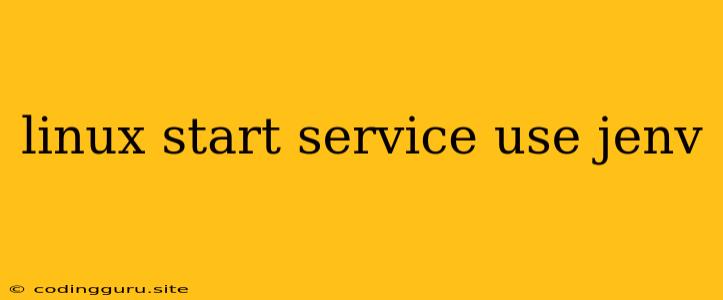How to Start Services Using jenv on Linux?
If you're a developer working with various Java versions on Linux, you've probably come across the jenv tool. It's a powerful command-line tool that allows you to manage different Java versions and easily switch between them. But did you ever wonder how to effectively start services using your desired Java version set by jenv?
Let's dive into the details and explore how to seamlessly integrate jenv into your service startup process.
Why Use jenv?
Before we delve into the specifics, let's understand why jenv is a valuable tool for Java developers working on Linux.
Here are some of its key benefits:
- Streamlined Java Version Management:
jenvprovides a centralized way to manage your Java installations, making it effortless to switch between different versions. - Environment Isolation: It ensures that your projects can use specific Java versions without conflicts, maintaining the integrity of your development environment.
- Simple Integration:
jenvintegrates well with existing tools and workflows, making it easy to incorporate into your development process.
Starting Services with jenv
Now, let's address the core question: How do you start services using the Java version specified by jenv?
The most common approach involves utilizing shell scripts to manage the service startup process.
Here's a typical script structure:
#!/bin/bash
# Set the desired Java version using jenv
jenv local
# Execute your service with the specified Java version
java -jar
Explanation:
jenv local <JAVA_VERSION>: This line sets the local Java version for the current shell session usingjenv.java -jar <YOUR_SERVICE_JAR>: After setting the desired Java version, you can start your service using thejavacommand.
Example:
Assuming you want to start a service named "my-service" using Java version 11, your script would look like:
#!/bin/bash
jenv local 11
java -jar my-service.jar
Key Considerations:
- Service Configuration: Ensure your service is configured to accept the Java version set by
jenv. You might need to adjust environment variables or service configuration files accordingly. - Systemd Integration: For services managed by
systemd, you can incorporate thejenvcommands within your systemd service unit files. This ensures that the correct Java version is used when the service is started via systemd.
Troubleshooting Common Issues
While the process outlined above is generally straightforward, you might encounter some challenges.
Here are common troubleshooting tips:
- Check
jenvInstallation: Ensurejenvis installed correctly and the desired Java version is available in yourjenvenvironment. - Path Environment Variable: Verify that the
jenvbin directory is included in yourPATHenvironment variable. - Service Configuration: Double-check your service configuration files for any hardcoded Java version references that might conflict with the
jenvsetting. - Systemd Service Files: If using systemd, ensure the service unit file correctly sets the environment variables or executes the script containing the
jenvcommands.
Best Practices
To streamline your workflow and avoid potential issues, consider adopting the following best practices:
- Use Shell Scripts: Employ dedicated shell scripts for starting your services. This helps encapsulate the
jenvsetup and simplifies service management. - Systemd Integration: Integrate
jenvcommands into your systemd service unit files for seamless service management and automatic Java version selection. - Centralized Configuration: Define your Java versions and
jenvconfigurations in a central location for easy management and consistency across your projects.
Conclusion
Using jenv on Linux empowers you to effortlessly manage multiple Java versions for your projects. By leveraging the techniques discussed above, you can ensure that your services start with the desired Java version, enhancing your development workflow and promoting code stability.