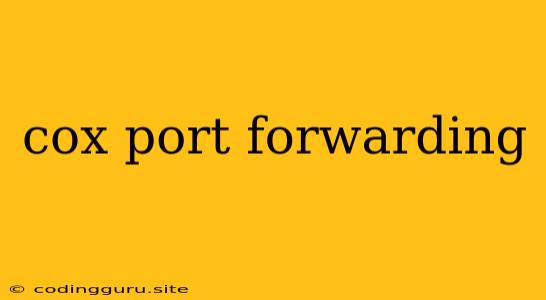Understanding and Configuring COX Port Forwarding
Port forwarding is a crucial network configuration technique for allowing external devices to access services running on your home network. In the context of COX, a major internet service provider (ISP), port forwarding enables you to host servers, run online gaming, or manage other network-based applications.
What is Port Forwarding?
Imagine your home network as a house with a single front door. This door represents your router, the gateway between your home network and the internet. Typically, when you browse the internet, you're sending requests out of your home network through this front door. However, port forwarding creates additional "doors" in your router, allowing specific services to be accessed directly from the outside.
Why Do You Need COX Port Forwarding?
- Hosting Servers: If you want to run a website, game server, or other network-based applications, you need to allow outside connections to specific ports on your server.
- Remote Access: Port forwarding lets you remotely access devices or services on your home network. This could be for accessing a NAS, managing a security camera, or troubleshooting remote devices.
- Gaming: Many online games require specific ports to be open for peer-to-peer communication, and this is often achieved through port forwarding.
How to Configure COX Port Forwarding
- Login to your COX Router: Access your router's configuration page by entering its IP address in your web browser. You can usually find this IP address by typing "192.168.1.1" or "192.168.0.1" in your browser's address bar.
- Find the Port Forwarding Section: Your router's interface may have a section labeled "Port Forwarding," "NAT," "Virtual Server," or similar.
- Create a New Rule: In this section, you'll need to create a new port forwarding rule. This involves specifying:
- The internal IP address of the device: This is the IP address of the device on your home network that needs to be accessed from the outside.
- The port number: This is the specific port number that the service uses.
- The external port number (optional): Often, you can map the external port to a different internal port for added security.
- Save Your Changes: After configuring the rule, be sure to save your changes in the router's settings.
Important Considerations for COX Port Forwarding
- Security Risks: Port forwarding can create potential security vulnerabilities. Be sure to use strong passwords and enable security features on the device you are forwarding ports to.
- COX Router Models: The configuration process may vary slightly depending on your COX router model. Refer to your router's manual or contact COX technical support if you need assistance.
- Dynamic IP Addresses: If you have a dynamic IP address, your port forwarding settings may need to be updated regularly. There are services that can help with this, like DDNS.
- Firewall Configuration: You may need to adjust your firewall settings to allow incoming traffic through the forwarded ports.
Examples of COX Port Forwarding
- Hosting a Website: You might forward port 80 (HTTP) or port 443 (HTTPS) to your web server's internal IP address to make your website accessible from the internet.
- Running a Minecraft Server: You could forward port 25565 to your Minecraft server's internal IP address to allow other players to connect.
- Remote Access to a NAS: By forwarding specific ports to your NAS, you can access your files remotely from any location.
Troubleshooting COX Port Forwarding Issues
- Check your router settings: Ensure your port forwarding rules are correctly configured.
- Confirm your device's internal IP address: Make sure you're using the correct IP address for the device in your port forwarding settings.
- Verify firewall settings: Check if any firewall settings are blocking incoming traffic to the forwarded ports.
- Test your network connection: Ensure your internet connection is stable and your devices are reachable on your network.
Conclusion
COX port forwarding is a powerful tool that lets you unlock new functionalities on your network. By understanding its principles and following these steps, you can create a secure and reliable way to access services running on your home network.