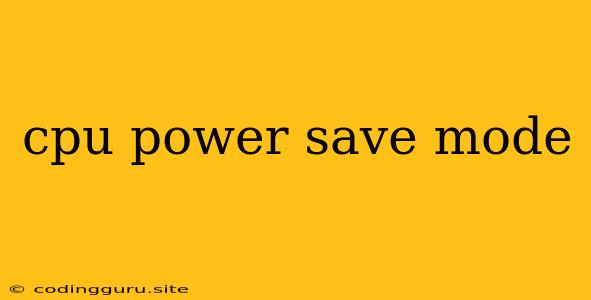CPU Power Save Mode: A Deep Dive
Have you ever wondered how your computer manages to conserve energy when it's not under heavy load? The answer lies in CPU power save mode, a clever mechanism employed by modern processors to reduce energy consumption and heat generation. This mode dynamically adjusts the CPU's performance based on the demands placed upon it, allowing for significant power savings while maintaining a smooth user experience.
How Does CPU Power Save Mode Work?
At its core, CPU power save mode relies on a concept called "frequency scaling." The CPU can operate at various clock speeds, each with its own power consumption and performance level. When your system is idle or running light tasks, the CPU can reduce its clock speed, effectively lowering its power usage. This is akin to shifting gears in a car: you wouldn't use high gear for navigating a parking lot, just as you wouldn't have your CPU running at full speed when doing simple tasks.
Here's a breakdown of the key elements involved:
- Clock Speed: This determines how fast the CPU processes instructions. Lowering the clock speed reduces power consumption.
- Voltage: A lower voltage supplied to the CPU also contributes to reduced power usage.
- Power States: Modern CPUs have multiple power states, ranging from a fully active state to a deep sleep state where power consumption is minimal.
Why Should You Care About CPU Power Save Mode?
CPU power save mode offers several benefits:
- Energy Savings: Reduced power consumption translates to lower electricity bills and a smaller carbon footprint.
- Reduced Heat: A less active CPU generates less heat, contributing to a cooler and more stable system.
- Extended Battery Life: For laptops and mobile devices, CPU power save mode helps maximize battery life, allowing you to work or play for longer on a single charge.
How to Control CPU Power Save Mode
While CPU power save mode is generally enabled by default, you can often customize its behavior to fine-tune its performance:
- Operating System Settings: Most operating systems provide options within their power management settings to adjust CPU power save mode behavior. You might find settings to control how aggressively the CPU lowers its frequency or the amount of time before it enters a lower power state.
- BIOS/UEFI Settings: Your motherboard's BIOS or UEFI settings may also offer options to control CPU power save mode. Some advanced settings might allow you to disable CPU power save mode altogether.
- Power Management Utilities: Third-party utilities like Intel's XTU or AMD's Ryzen Master can provide even more granular control over CPU power settings.
Potential Drawbacks
While CPU power save mode is generally beneficial, it's not without potential downsides:
- Performance Impact: Reducing clock speed can slow down demanding tasks, particularly those that rely heavily on CPU power.
- Latency Issues: When the CPU transitions between different power states, there might be a slight delay in responding to user input, which can feel like lag.
- Overheating Risks: In rare cases, aggressively reducing the CPU's power can lead to overheating if the CPU is not adequately cooled.
Balancing Power Savings and Performance
The key is to find a balance between power saving and performance. If you're primarily using your computer for everyday tasks, CPU power save mode will be your friend, offering significant energy savings and a cooler system. For power users or gamers who demand maximum performance, you might consider disabling CPU power save mode or adjusting its settings to prioritize performance over energy efficiency.
Troubleshooting
If you're experiencing performance issues related to CPU power save mode, here are some common troubleshooting steps:
- Check Power Settings: Ensure that the CPU's power management settings are not configured too aggressively.
- Update Drivers: Outdated drivers can cause conflicts with CPU power management. Make sure your CPU drivers are up-to-date.
- Monitor Temperatures: If your CPU is overheating, it might be throttling its performance, which can be mistaken for a power save issue.
- Disable Power Save Mode: As a last resort, you can temporarily disable CPU power save mode to see if it resolves the issue.
Conclusion
CPU power save mode is a powerful tool for extending battery life, saving energy, and keeping your computer cool. By understanding how it works and how to fine-tune its settings, you can optimize your computer's power consumption while maintaining optimal performance. Remember that the ideal settings depend on your individual needs and usage patterns.