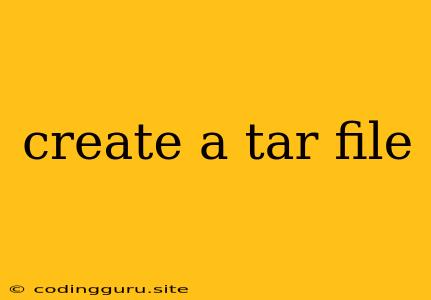Creating a Tar File: A Comprehensive Guide
In the realm of data management, archiving and compressing files is a common practice. One widely used method for achieving this is creating a tar file. A tar file, short for tape archive, is a file format that bundles multiple files and directories into a single archive file. This process offers numerous benefits such as ease of transport, backup creation, and efficient storage.
Why Create a Tar File?
Before diving into the practical aspects, let's understand the key reasons for creating a tar file:
- Backup and Recovery: Tar files are invaluable for creating backups of your data. By archiving essential files and directories, you can easily restore them in case of data loss.
- Data Transfer: Sharing large sets of files can be challenging. Tar files simplify this process by compressing multiple files into a single, manageable archive.
- Data Integrity: Tar files ensure the integrity of your data by maintaining the original file structure and permissions.
- Space Optimization: Compressing files using tar reduces the overall storage space required, especially for large datasets.
How to Create a Tar File
Now, let's explore the practical steps involved in creating a tar file. The process typically involves the use of the tar command-line utility, available on most Unix-like operating systems.
Creating a Simple Tar File
The basic command for creating a tar file is:
tar -cvf archive.tar file1 file2 directory1
Explanation:
tar: Invokes the tar command.-c: Creates a new archive.-v: Displays verbose output, showing the files being added to the archive.-f: Specifies the name of the archive file (e.g., archive.tar).file1 file2 directory1: The files and directories you want to add to the archive.
Example:
To create a tar file named "backup.tar" containing the files "document.txt" and "image.jpg" and the directory "data", you would use the following command:
tar -cvf backup.tar document.txt image.jpg data
Creating a Compressed Tar File
To further reduce file size, you can compress the tar file using tools like gzip or bzip2.
Compressing with gzip:
tar -czvf archive.tar.gz file1 file2 directory1
Compressing with bzip2:
tar -cjvf archive.tar.bz2 file1 file2 directory1
Explanation:
-z: Uses gzip for compression.-j: Uses bzip2 for compression.
Example:
To create a compressed tar file named "backup.tar.gz" using gzip, the command would be:
tar -czvf backup.tar.gz document.txt image.jpg data
Extracting a Tar File
To extract the contents of a tar file, you can use the -x option:
tar -xvf archive.tar
Example:
To extract the contents of "backup.tar" to the current directory, use:
tar -xvf backup.tar
Listing the Contents of a Tar File
To list the files contained within a tar file without extracting them, you can use the -t option:
tar -tvf archive.tar
Example:
To list the contents of "backup.tar", use:
tar -tvf backup.tar
Tips for Effective Tar File Creation
- Use Descriptive File Names: Choose clear and concise file names for your tar files to easily identify their contents.
- Consider Compression: Compression can significantly reduce file size, especially for large datasets. Choose the compression algorithm that best suits your needs.
- Backup Your Tar Files: Regularly back up your tar files to ensure data redundancy and safeguard against data loss.
- Optimize Archive Size: Remove unnecessary files or directories from your tar file to minimize its size.
- Explore Advanced Options: The tar command offers a range of options for customizing your archiving process. Refer to the tar man page for detailed information.
Conclusion
Creating tar files is a fundamental skill for managing data efficiently. By understanding the purpose and functionality of tar files, you can effectively archive, compress, and transport your data. The tar command provides a versatile and powerful tool for managing your files, enabling backups, data transfer, and storage optimization.