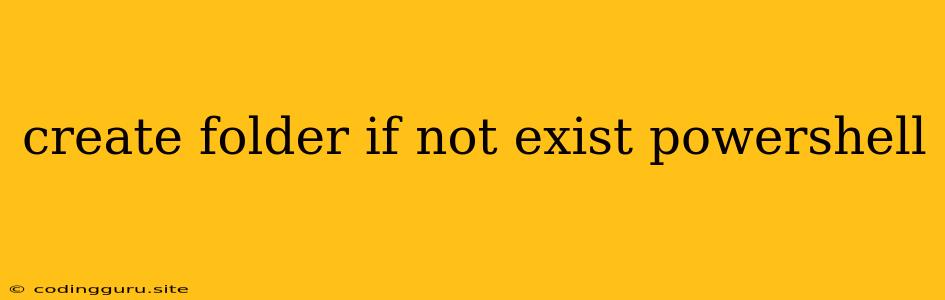Creating Folders in PowerShell: The if not exist Approach
PowerShell is a powerful scripting language that allows you to automate various tasks within your Windows environment. One common task is creating folders. This article focuses on a specific approach for creating folders in PowerShell, ensuring that the folder is only created if it doesn't already exist. We'll delve into the if not exist conditional statement within PowerShell.
Why Check if a Folder Exists?
Creating a folder without checking for its existence can lead to errors. If you try to create a folder that already exists, PowerShell will throw an error, halting the script's execution. This is inefficient and can be avoided with a simple check.
The if not exist Statement in PowerShell
The if not exist statement in PowerShell is a powerful tool that checks if a file or folder exists. Here's the basic syntax:
if (!(Test-Path -Path "C:\MyFolder")) {
# Code to create the folder
}
Let's break down this code:
-
if (!(Test-Path -Path "C:\MyFolder")): This line checks if the folder "C:\MyFolder" exists.Test-Pathis a PowerShell cmdlet that checks the existence of a file or folder.-Path "C:\MyFolder"specifies the path to the folder you are looking for.!(the logical NOT operator) inverts the result ofTest-Path, so the code inside the curly braces will only execute if the folder doesn't exist.
-
{ # Code to create the folder }: The curly braces contain the code to be executed if the folder doesn't exist.
Creating the Folder
To create a folder if it doesn't exist, you would typically use the New-Item cmdlet. Here's an example:
if (!(Test-Path -Path "C:\MyFolder")) {
New-Item -ItemType Directory -Path "C:\MyFolder" -Force
}
New-Item: This cmdlet creates a new item, be it a file or a directory (folder).-ItemType Directory: Specifies that we are creating a directory.-Path "C:\MyFolder": Defines the path where the new folder will be created.-Force: This parameter allows you to overwrite an existing file or folder if needed. However, in this scenario, since theif not existcondition is met,-Forceis not required.
Example: Creating a Directory Structure
You can use the if not exist statement to create a nested directory structure. Let's say you need to create a folder named "SubFolder" inside the "C:\MyFolder". Here's how you can achieve this:
# Check if the parent folder exists
if (!(Test-Path -Path "C:\MyFolder")) {
New-Item -ItemType Directory -Path "C:\MyFolder" -Force
}
# Check if the subfolder exists
if (!(Test-Path -Path "C:\MyFolder\SubFolder")) {
New-Item -ItemType Directory -Path "C:\MyFolder\SubFolder" -Force
}
This code first checks if the parent folder "C:\MyFolder" exists. If it does, the code moves on to check if the subfolder "SubFolder" exists within it. If neither exists, both folders are created.
Error Handling with Try-Catch
For more robust scripts, you can incorporate error handling with the try-catch block. This block lets you gracefully handle potential errors that might occur during folder creation:
try {
if (!(Test-Path -Path "C:\MyFolder")) {
New-Item -ItemType Directory -Path "C:\MyFolder"
}
} catch {
Write-Error "An error occurred while creating the folder."
# You can add additional logging or error handling actions here
}
The try block executes the code within it. If an error occurs, the catch block is triggered, allowing you to take appropriate action.
Best Practices
- Use Relative Paths: Whenever possible, use relative paths instead of absolute paths. This makes your scripts more portable and adaptable to different environments.
- Use Descriptive Variables: Assign descriptive names to variables that store paths and folder names. This improves code readability and makes your scripts easier to maintain.
- Document Your Code: Always comment your scripts to explain the purpose of each section and the logic behind your code.
Conclusion
Creating folders in PowerShell using the if not exist statement is a fundamental practice. By incorporating this conditional statement, you can ensure that your scripts run efficiently and gracefully handle situations where folders might already exist.
Remember to prioritize error handling and best practices to make your scripts more reliable and maintainable.