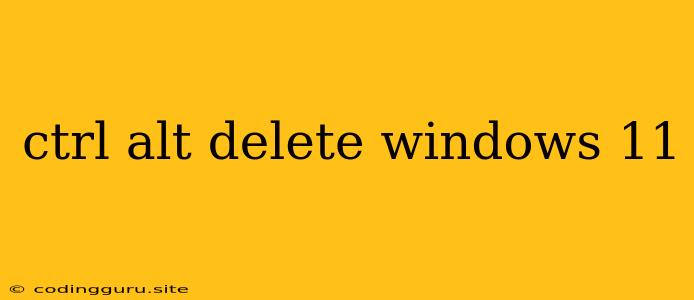Ctrl+Alt+Delete: Your Windows 11 Powerhouse
The Ctrl+Alt+Delete key combination, often referred to as the "three-finger salute," is a staple in the world of Windows operating systems. It's a shortcut that has been around for decades, offering a quick way to access crucial system functions and troubleshooting tools. But in the age of Windows 11, does this trusty old combination still hold its relevance? Let's explore its uses and how it can still be a vital tool for navigating your Windows 11 experience.
What Does Ctrl+Alt+Delete Do in Windows 11?
The Ctrl+Alt+Delete combination acts as a gateway to several important functions in Windows 11. Here's a breakdown:
- Task Manager: This is arguably the most common use of Ctrl+Alt+Delete. The Task Manager lets you monitor system resources, view running processes, and terminate unresponsive applications. It's your go-to solution for when programs freeze or your system starts acting sluggish.
- Sign Out, Switch User, or Shut Down: This option provides a quick and easy way to manage your user sessions. You can sign out of your current account, switch to a different user profile, or completely shut down your computer.
- Change a Password: This option takes you directly to the Windows Security screen, where you can change your account password.
- Start Task Manager: In some instances, particularly when the system is unresponsive, you can use Ctrl+Alt+Delete to directly launch the Task Manager. This is a useful workaround if the standard method of accessing it is unavailable.
When to Use Ctrl+Alt+Delete in Windows 11?
While Ctrl+Alt+Delete remains a valuable shortcut, it's not the only way to access these functions in Windows 11. However, here are some situations where Ctrl+Alt+Delete is still essential:
- Frozen Programs: If a program stops responding and doesn't allow you to close it normally, Ctrl+Alt+Delete and Task Manager are your best options.
- System Unresponsiveness: When your system becomes slow or sluggish, and you need to manage running processes, Ctrl+Alt+Delete and Task Manager come to the rescue.
- Locked Out of Your Account: If you forget your password or encounter account access issues, Ctrl+Alt+Delete provides the means to reset or change your password.
- Troubleshooting System Problems: In situations where your system is acting abnormally, Ctrl+Alt+Delete is a quick way to access system functions and potentially identify the root cause of the problem.
Tips for Using Ctrl+Alt+Delete in Windows 11
- Be Aware of Its Power: Ctrl+Alt+Delete can terminate processes and potentially cause data loss if used incorrectly. Exercise caution when using it, particularly when closing programs.
- Don't Overuse It: While it's a powerful tool, Ctrl+Alt+Delete isn't a substitute for good system maintenance and troubleshooting practices. Regularly check for software updates, remove unnecessary programs, and perform system scans to keep your computer running smoothly.
- Explore Other Options: Windows 11 provides alternative ways to access many of the functions offered by Ctrl+Alt+Delete. For example, you can access the Task Manager through the Windows key + X combination or by searching for it in the Start menu.
Conclusion
Ctrl+Alt+Delete continues to be a valuable shortcut in Windows 11, providing access to crucial system functions and troubleshooting tools. While alternative methods exist, it remains an indispensable tool for managing unresponsive programs, resetting passwords, and addressing system issues. Remember to use it judiciously and explore the other features available in Windows 11 to ensure your computer runs smoothly and efficiently.