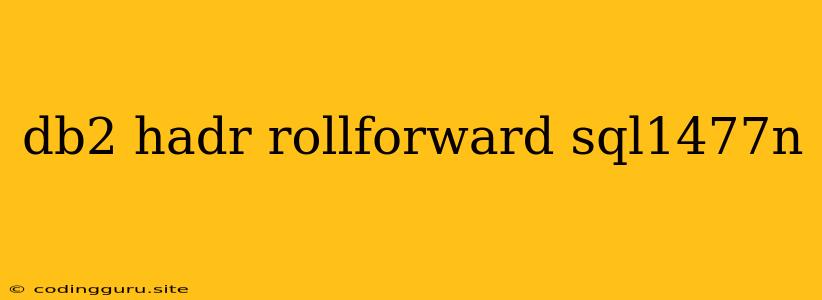Understanding and Resolving the DB2 HADR Rollforward Error SQL1477N
The SQL1477N error in DB2 High Availability Disaster Recovery (HADR) during rollforward is a common issue that can significantly impact your database availability. This error typically signifies a problem with the log files, specifically the inability to locate or apply a required log file for the rollforward process. This article explores the causes, solutions, and best practices to tackle this error and ensure smooth HADR rollforward operations.
What is DB2 HADR Rollforward?
DB2 HADR is a powerful feature designed to ensure continuous availability of your database in the event of a primary database failure. It achieves this by maintaining a standby database that can take over in case of an outage. Rollforward is an essential part of this process, where the standby database applies the log files from the primary database to bring itself up to date. This ensures that the standby database is a perfect replica of the primary, ready to take over seamlessly.
When Does the SQL1477N Error Occur?
The SQL1477N error arises during HADR rollforward when the standby database encounters difficulties in applying log files. This typically happens in scenarios like:
- Missing Log Files: The standby database cannot find the necessary log files to continue the rollforward process. This can happen due to network issues, storage problems, or corruption within the log files themselves.
- Log File Corruption: If the log files are corrupted, the standby database might be unable to read or apply them. This can occur due to hardware failures, software glitches, or even external attacks.
- Incompatible Log Files: The log files from the primary database might not be compatible with the standby database. This can happen due to different database versions, configuration settings, or even accidental log file misplacement.
How to Troubleshoot and Resolve the SQL1477N Error
-
Identify the Missing or Corrupted Log File: Use DB2 utilities like
db2pdanddb2diagto check the log files on both the primary and standby databases. This will help you pinpoint the exact log file causing the issue. -
Verify Network Connectivity: Ensure that the network connection between the primary and standby databases is stable and reliable. Check for any firewall restrictions or network issues that might prevent log file transfer.
-
Check Storage Integrity: Make sure that the storage for the log files on both databases is healthy. Check for any disk errors, full disk space issues, or file system problems.
-
Verify Log File Compatibility: Ensure that the primary and standby databases are compatible with each other in terms of version, configuration settings, and log file format. If there are any discrepancies, consult the DB2 documentation to rectify the issues.
-
Restore the Missing Log Files: If the log files are missing or corrupted, you might need to restore them from backups. Use appropriate DB2 tools to restore the log files to the standby database.
-
Check for Database Version Mismatch: Ensure that both the primary and standby databases are running the same version of DB2. If there are version differences, it can lead to compatibility issues.
-
Review HADR Configuration: Ensure that the HADR configuration settings are accurate and complete. Check for any discrepancies in the configuration between the primary and standby databases.
Tips for Preventing the SQL1477N Error
- Regularly Back Up Your Database: Maintaining regular backups of your database will provide a safety net if you encounter data loss or corruption.
- Monitor HADR Activity: Use monitoring tools to track the health and performance of your HADR environment. This will help you detect potential problems early.
- Test HADR Regularly: Perform regular HADR failover tests to ensure that the standby database can take over smoothly. This will also help you identify and fix any configuration or compatibility issues.
- Use a High-Availability Storage Solution: Consider using a storage solution specifically designed for high-availability environments. This can minimize the risk of data loss or corruption due to storage failures.
- Implement Robust Network Infrastructure: Ensure that the network infrastructure connecting your primary and standby databases is reliable and stable. Use high-bandwidth, low-latency connections for optimal performance.
- Keep Your DB2 Software Up-to-Date: Regularly apply patches and updates to your DB2 software to benefit from bug fixes and security enhancements.
Example Scenario: Resolving a Log File Corruption Issue
Imagine a scenario where the standby database is unable to apply a log file during rollforward, causing the SQL1477N error. You identify the corrupted log file using db2diag and find that it is the db2log14.log file.
- Isolate the Issue: Check the primary database to see if it also encounters problems with the same log file. If the primary database is also experiencing problems, then the issue might be related to storage or hardware failures.
- Restore the Missing Log Files: Use backups to restore the corrupted
db2log14.logfile on the standby database. You might need to restore multiple log files depending on the severity of the corruption. - Restart Rollforward: After restoring the log file, attempt to restart the rollforward process. The standby database should now be able to apply the log files and reach a consistent state.
Conclusion
The SQL1477N error during DB2 HADR rollforward can be a challenging issue, but with proper understanding and a methodical approach to troubleshooting, you can effectively resolve it. By addressing the potential causes, implementing best practices, and testing your HADR environment regularly, you can ensure the continued availability of your critical database and minimize disruptions to your business operations.