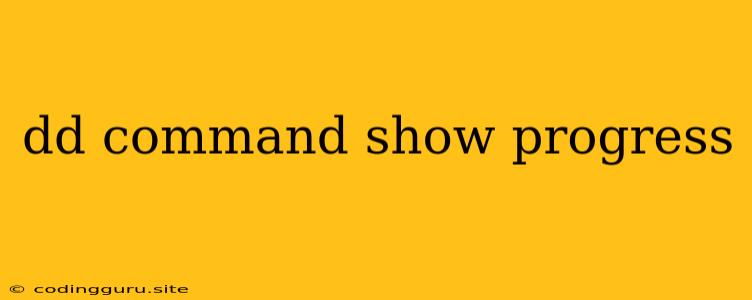The dd command is a powerful utility in Linux that is used for copying and converting data. While it's effective, it can feel like a black box, leaving you wondering how far along the process is. This is where understanding how to display the progress of a dd command comes in handy.
Why is Progress Important?
Knowing the progress of a dd command is crucial for several reasons:
- Time Estimation: Long
ddoperations can take hours or even days to complete. Seeing the progress helps you estimate how much time is left. - Error Detection: If the progress bar stalls or shows unexpected behavior, it could indicate an issue with the source or destination drive, or even a network connection problem.
- Monitoring: For large transfers, it's essential to monitor the progress to ensure everything is running smoothly.
Displaying Progress with dd
Fortunately, dd itself doesn't have a built-in progress indicator. However, we can leverage other tools to get this information. Let's explore two common methods:
1. Using pv (Pipe Viewer)
The pv command is a powerful tool designed specifically for displaying progress information during data transfer. It's a great option for dd because it provides a real-time progress bar, along with transfer speed, time elapsed, and estimated time remaining.
Example:
dd if=/dev/sda bs=1M | pv > /dev/sdb
Explanation:
dd if=/dev/sda bs=1M: This part of the command reads data from the source drive (/dev/sda) with a block size of 1 MB.| pv: The pipe symbol (|) directs the output ofddto thepvcommand.> /dev/sdb: This part directs the output ofpv(which is the data fromdd) to the destination drive (/dev/sdb).
2. Using watch with du
The watch command is another helpful tool for monitoring system processes. We can combine it with the du command to get an approximate progress indication.
Example:
watch -n 1 "du -sh /path/to/source/directory"
Explanation:
watch -n 1: This sets thewatchcommand to run the following command every 1 second.du -sh /path/to/source/directory: This calculates the disk usage of the source directory.
Note: This method provides less detailed progress than pv but is a viable option if pv is not available on your system.
Tips for Using dd with Progress Display
Here are some additional tips to make your dd operations smoother:
- Choose a Block Size: Experiment with different block sizes (
bs) in theddcommand. A larger block size can often improve performance, especially with fast drives. - Use
sync: After theddcommand completes, usesyncto flush the data to disk and ensure it's written reliably. - Test Before Full Transfers: For critical data, it's always wise to test with smaller amounts of data before transferring the entire dataset. This helps catch potential errors early.
Conclusion
Understanding how to display progress while using the dd command is crucial for managing data transfers efficiently and confidently. Whether you use pv for detailed progress information or watch with du for a quick overview, these techniques empower you to monitor your dd operations and ensure the integrity of your data.