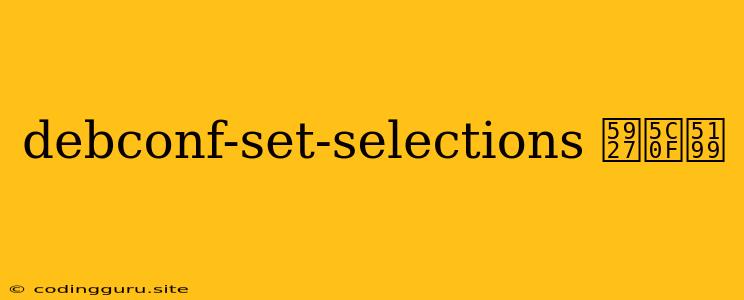Understanding and Utilizing debconf-set-selections for Package Installation
The debconf-set-selections command is a powerful tool for managing package installations in Debian-based Linux distributions, including Ubuntu. It allows you to pre-configure package installations by setting specific options and preferences before the actual installation process begins. One crucial aspect of using this command effectively is understanding how to handle case sensitivity. Let's delve into this concept.
What is debconf-set-selections?
debconf-set-selections is a command-line utility that interacts with the Debian package management system (apt). It allows you to define the configuration settings for a specific package during its installation. This command is often employed in scenarios where:
- You need to automate package installations.
- You want to control the package installation process without interactive prompts.
- You need to install packages with specific configurations.
Why Case Sensitivity Matters?
In the context of debconf-set-selections, case sensitivity plays a critical role in how the command interprets your input. Let's break it down:
- Package Names: Package names are generally case-insensitive. You can type
apt install nginxorapt install Nginxto install the Nginx web server. - Package Options: The options and values you set for a package during installation are case-sensitive. This means that:
debconf-set-selections --option foo baris different fromdebconf-set-selections --option Foo Bar.debconf-set-selections --option foo BARis also different fromdebconf-set-selections --option foo bar.
How to Use debconf-set-selections with Case Sensitivity?
Let's illustrate with an example:
Scenario: You need to install the mysql-server package, and you want to configure it to use a specific password.
Steps:
-
Identify the Package Options: Consult the
mysql-serverpackage documentation or use thedebconf-showcommand to identify the relevant options for setting the password. For instance, you might find an option like "mysql/root_password" or "mysql/debian-sys-maint-pass". -
Use
debconf-set-selections: Execute the command with the correct option name and password value, ensuring case sensitivity:sudo debconf-set-selections <<< "mysql/root_password string your_password"Important Notes:
- Replace "your_password" with the actual password you want to use.
- The string "string" indicates that the value is a string.
-
Install the Package: After setting the options, you can install the package using
apt install:sudo apt install mysql-server
Tips for Using debconf-set-selections:
- Use Double Quotes: Enclose option values in double quotes to prevent issues with spaces or special characters.
- Validate Your Options: Always check the package documentation to confirm the correct option names and formats.
- Test Before Deploying: Experiment with
debconf-set-selectionsin a test environment before implementing it on production systems.
Additional Examples:
Here are some more examples demonstrating how to use debconf-set-selections with case sensitivity:
Example 1: Setting a specific configuration option for a package:
sudo debconf-set-selections <<< "apache2/enabled-sites boolean false"
Example 2: Setting a value for a package with a complex option name:
sudo debconf-set-selections <<< "postgresql/main_pass string your_password"
Example 3: Installing a package with multiple options:
sudo debconf-set-selections <<< "postfix/mailname string your.domain.com"
sudo debconf-set-selections <<< "postfix/main_mailer string smtp"
Conclusion:
Understanding case sensitivity is crucial for working with debconf-set-selections effectively. By paying attention to case-sensitivity, you can confidently configure package installations using this powerful tool and ensure that your applications are deployed with the desired settings.
This knowledge enables you to streamline package management in Debian-based systems, allowing for more efficient and automated installations. Always consult the relevant package documentation and test your settings before applying them to critical environments.