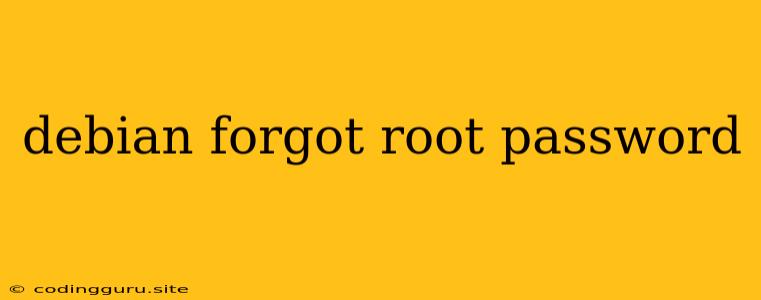Forgot Your Root Password in Debian? Here's How to Recover it!
It's a frustrating situation, but it happens to the best of us: you're working on your Debian system, and suddenly you realize you've forgotten the root password. Panic sets in, but fear not! There's a simple solution to regain access to your system. This guide will walk you through the steps to reset your root password in Debian.
Understanding the Problem
The root account is the administrator account in Debian, giving it the highest level of privileges to access and modify system files. Losing access to the root account can severely hinder your ability to manage your system. However, Debian provides a robust system to recover your root password.
The Rescue System - Your Lifeline
The key to resetting your root password lies in the Debian Rescue System. This system boots your computer from a special recovery image, allowing you to regain access to your system and change passwords without needing to log in.
Initiating the Rescue System
- Boot from the Debian Installation Media: Insert your Debian installation CD/DVD or a bootable USB drive into your system and restart your computer.
- Select the Rescue Mode: During the boot process, look for an option to enter the "rescue mode." This is usually found in the boot menu.
- Choose Your Language and Keyboard: Select your preferred language and keyboard layout.
- Select the Rescue Option: When presented with the option, choose "Rescue Mode."
Resetting Your Root Password
- Access the Root Shell: You'll be presented with a shell prompt.
- Mount the Root File System: You'll need to mount your system's root filesystem. Use the following command, replacing
/dev/sda1with your root partition:mount /dev/sda1 /mnt - Switch to the Mounted Directory:
cd /mnt - Change the Root Password: Use the
passwdcommand to change the root password:passwd root - Enter a New Password: You'll be prompted to enter the new password twice for confirmation.
Rebooting Your System
- Exit the Rescue System: Type
exitto return to the rescue system menu. - Select the "Continue" Option: Choose the option to continue booting your system.
- Log in with the New Password: Once your system boots, you should be able to log in using your new root password.
Important Points to Remember
- Backup your Data: Before starting the process, ensure you have a backup of your essential data. While this method is safe, there's always a slight risk of data loss.
- Carefully Read the Rescue System Instructions: The Rescue System may provide additional instructions specific to your Debian version. Carefully follow those instructions.
- Avoid Editing System Files: During the process, avoid editing any files you're unsure about. Modifying system files can lead to instability or data loss.
Troubleshooting
If you encounter issues during the process, try the following:
- Verify the Partition: Double-check the
/dev/sda1partition. Uselsblkto list all your partitions and identify the correct one. - Retry the Rescue System: If the process fails, reboot your system and retry the rescue system setup.
- Consult Online Resources: Search for specific issues you encounter using relevant keywords like "Debian rescue system errors" or "forgot Debian root password troubleshooting."
Conclusion
Forgetting your root password in Debian can be nerve-wracking, but the Rescue System provides a reliable solution to regain access to your system. By following these steps, you can confidently reset your root password and continue using your Debian system without any major disruption. Remember to stay calm, read the instructions carefully, and don't hesitate to consult online resources for additional support.