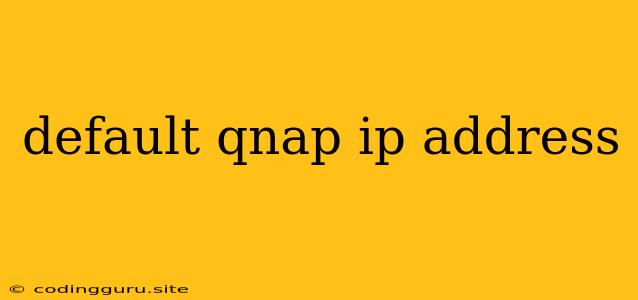What is the Default IP Address for a QNAP NAS?
QNAP NAS devices are popular choices for home and business users looking for reliable network-attached storage solutions. One of the first steps when setting up a new QNAP NAS is to determine its IP address. This allows you to access the device's administrative interface and configure various settings.
The default IP address for a QNAP NAS is generally 169.254.1.1.
This address is assigned by the NAS when it's connected to your network without a DHCP server providing a static IP address. However, this default IP address is only temporary.
Why is the QNAP Default IP Address Important?
Understanding the default IP address is crucial for the following reasons:
- Accessing the QNAP Web Interface: This default IP address is used to access the NAS's web-based management interface, where you can configure settings, manage files, and install applications.
- Troubleshooting Network Connectivity: If you're having trouble connecting to your QNAP NAS, knowing the default IP address can help you identify if the problem is with the NAS's network configuration.
How to Find Your QNAP NAS IP Address:
- Check the QNAP NAS Device: Look for a sticker or label on the rear panel of your QNAP NAS that displays the device's default IP address.
- Check Your Router's DHCP Client List: Access your router's configuration page and navigate to the DHCP client list. The IP address assigned to your QNAP NAS should be listed there.
- Use Network Scanning Tools: Several network scanning tools available for Windows, macOS, and Linux can help you identify the IP address of your QNAP NAS.
- Use the QNAP Qfinder Pro Utility: QNAP offers a free utility called Qfinder Pro, which can easily discover and connect to your QNAP NAS device on the local network.
- Check the QNAP NAS's Default Gateway: If your QNAP NAS has a static IP address configured, you can check its default gateway address. The default gateway address is usually the IP address of your router.
What to Do if You Can't Find the QNAP NAS IP Address:
If you've tried the methods above and still can't find your QNAP NAS's IP address, you may need to reset the device to factory settings. This will restore the device's default IP address and settings.
Resetting the QNAP NAS to Factory Settings:
- Locate the Reset Button: The reset button is usually located on the back panel of your QNAP NAS.
- Press and Hold the Reset Button: Press and hold the reset button for about 10 seconds until the power LED on the device starts flashing.
- Wait for the Reset Process: The reset process will take a few minutes to complete. Once the reset is finished, the QNAP NAS will reboot and its default IP address will be set to 169.254.1.1.
Tips for Managing Your QNAP NAS IP Address:
- Assign a Static IP Address: Once you've accessed the QNAP NAS's web interface, it's highly recommended to assign a static IP address to your device. This will ensure that the NAS always has the same IP address, making it easier to connect to the device.
- Update the QNAP NAS Firmware: Regularly updating the QNAP NAS firmware is essential for security and stability.
Conclusion:
The default IP address for a QNAP NAS is crucial for accessing its administrative interface and managing its settings. While the default IP address is 169.254.1.1, it is often best to assign a static IP address to your QNAP NAS for easier access and network management. By following the steps outlined in this guide, you can find your QNAP NAS's IP address and confidently connect to your device.