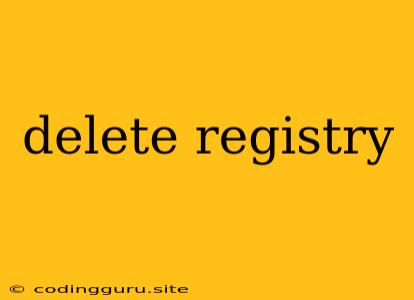Delete Registry: A Guide to Safely Removing Registry Entries
The Windows Registry is a complex database that stores vital information about your operating system, applications, and user preferences. While it plays a crucial role in Windows functionality, it can sometimes become cluttered with unnecessary or outdated entries, leading to performance issues, errors, or even security vulnerabilities. In such cases, deleting specific registry entries might be necessary. However, it's crucial to proceed with caution as modifying the registry incorrectly can have severe consequences, including data loss or system instability.
Why Delete Registry Entries?
- Resolve Software Conflicts: When uninstalling applications, leftover registry entries can cause conflicts with new installations or updates.
- Boost System Performance: A cluttered registry can slow down your system's boot time and overall performance.
- Fix Software Errors: Corrupted registry entries can lead to application crashes, error messages, or abnormal behavior.
- Remove Malware Traces: Some malicious programs can modify registry entries, making it essential to delete these entries to remove the malware's presence.
Understanding the Risks:
- Data Loss: Removing the wrong registry entry could accidentally delete critical data or configuration files.
- System Instability: Incorrect modifications can cause system crashes, boot errors, or even prevent Windows from starting.
- Application Malfunction: Deleting essential registry entries related to a specific application might render that application unusable.
Before You Delete:
- Back Up Your Registry: Always create a complete backup of your registry before making any changes.
- Identify the Target Entry: Clearly understand the registry key you want to delete and its associated values.
- Understand the Consequences: Consider the potential impact of deleting the registry entry on your system and applications.
Methods to Delete Registry Entries:
1. Using Registry Editor (regedit.exe):
- Open Registry Editor by searching for "regedit" in the Windows search bar.
- Navigate to the specific registry key you want to delete.
- Right-click on the key and select "Delete".
- Confirm your decision in the confirmation dialog.
2. Using Third-Party Registry Cleaners:
- Numerous registry cleaner tools are available that can automatically scan and clean your registry.
- Be cautious when using such tools, as some may have questionable functionality or contain adware.
- Choose reputable and well-reviewed software from trusted sources.
3. Using Command Prompt (cmd):
- Open Command Prompt as administrator.
- Use the
reg deletecommand with the appropriate key and value names. - For example:
reg delete "HKLM\Software\Microsoft\Windows\CurrentVersion\Run" /v "MyProgram" /f
Tips for Safe Deletion:
- Always Back Up: Regularly back up your registry using the
regedittool. - Check for Dependencies: Ensure the registry entry you're deleting doesn't have critical dependencies.
- Verify Before Deleting: Carefully review the key and values before deleting them.
- Use Third-Party Tools Sparingly: Only rely on trusted registry cleaners as a last resort.
- Restart Your Computer: After deleting registry entries, restart your computer to apply the changes.
Conclusion:
Deleting registry entries can be a powerful tool for troubleshooting and optimizing your Windows system. However, it's a delicate process that requires careful consideration and appropriate caution. By understanding the risks involved, following the steps outlined above, and using best practices, you can safely remove unwanted registry entries and potentially improve your system's performance and stability. Remember, always create backups before making any changes and rely on reliable sources for assistance when working with the Windows Registry.