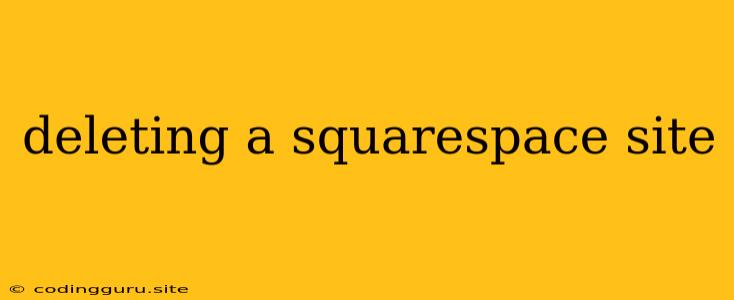Deleting a Squarespace Site: A Comprehensive Guide
Deleting a Squarespace site can be a necessary step for various reasons. Maybe you've finished a project, are moving to a new platform, or simply need to start fresh. While the process itself is straightforward, there are crucial considerations and steps to ensure a smooth deletion without losing valuable data. This comprehensive guide will walk you through the process, addressing common concerns and providing essential tips.
Why Might I Need to Delete a Squarespace Site?
Before diving into the deletion process, let's understand the scenarios that might prompt you to delete a Squarespace site:
- Project Completion: Once a project is finished, you may no longer need the Squarespace site to showcase its content.
- Switching Platforms: If you're moving to a different website builder or CMS, deleting your Squarespace site allows you to cleanly transition.
- Site Redundancy: If you have multiple Squarespace sites and one has become redundant, deleting it streamlines your online presence.
- Starting Fresh: If you're simply ready for a new website, deleting the existing site enables you to begin from scratch.
How to Delete a Squarespace Site: A Step-by-Step Guide
Step 1: Back Up Your Site Data
This is the most crucial step. Before deleting your Squarespace site, ensure you have a complete backup of all your content. This includes:
- Pages and Posts: Save your website's text content, images, and any embedded files.
- Design Elements: Preserve your website's design elements like templates, styles, and custom code.
- Domain Name: If you've purchased a custom domain, make sure you have access to its settings to manage future renewals.
Step 2: Deactivate Automatic Renewals
To prevent unexpected charges, deactivate automatic renewals for your Squarespace plan and any associated domains. This step is especially important if you're no longer using the site.
Step 3: Cancel Your Squarespace Subscription
Navigate to your Squarespace account settings and cancel your subscription plan. You'll often be presented with a confirmation prompt, ensuring you understand the consequences of cancellation.
Step 4: Delete Your Domain (Optional)
If you've used a custom domain name, you can choose to delete it. This will release the domain for use by others. If you want to keep the domain for future use, ensure it's transferred to another platform or service.
Step 5: Confirm Deletion
After canceling your subscription, Squarespace will typically provide a timeframe for site deletion. Within this timeframe, you can access your site and download any remaining data. Once the timeframe expires, your site will be permanently deleted.
Important Considerations Before Deleting a Squarespace Site:
- Content Backup: Never proceed with deletion without a thorough backup. This ensures you retain access to your site's valuable data.
- Domain Transfer: If you plan to keep your domain, transfer it to a different platform or service before deleting the Squarespace site.
- Linked Accounts: Check for any linked accounts, such as social media or analytics, that might need to be updated or disconnected.
FAQs about Deleting a Squarespace Site:
Q: Will my website be completely gone after deletion? A: Yes, once the deletion timeframe expires, your Squarespace site and all its associated content will be permanently deleted.
Q: Can I undelete my Squarespace site after deletion? A: No, deleted Squarespace sites cannot be recovered.
Q: Can I delete my Squarespace site without canceling my subscription? A: No, you must cancel your subscription to initiate the deletion process. Your site will be deleted once the cancellation period expires.
Q: What happens to my domain after site deletion? A: If you used a custom domain, it will remain associated with your Squarespace account until you either transfer it to another service or delete it.
Tips for a Seamless Squarespace Site Deletion:
- Plan in Advance: Don't rush the process. Take time to back up your data, cancel renewals, and understand the deletion timeline.
- Review Linked Accounts: Make sure any linked accounts are updated or disconnected before deleting the site.
- Contact Squarespace Support: If you encounter any issues or have questions, don't hesitate to contact Squarespace's customer support for assistance.
Conclusion
Deleting a Squarespace site can be a straightforward process once you understand the steps involved. By taking the time to back up your data, cancel renewals, and carefully follow the instructions, you can ensure a smooth transition without losing valuable content. Remember that deleting a site is a permanent action, so proceed with caution and plan accordingly.