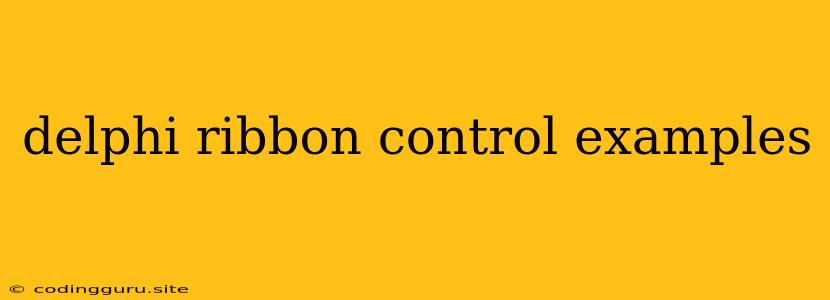Delphi Ribbon Control: A Comprehensive Guide with Examples
Delphi's Ribbon Control is a powerful visual element that modernizes your application interface and provides a consistent, user-friendly experience. This guide will explore the fundamentals of using Ribbon Controls in Delphi, equipping you with the knowledge and examples to seamlessly integrate them into your projects.
What is a Ribbon Control?
A Ribbon Control, popularized by Microsoft Office, is a graphical user interface element that replaces traditional menus and toolbars. It offers a streamlined and intuitive approach to accessing application functionality, organized into visually distinct tabs and groups. This approach enhances the user experience by providing quick access to frequently used commands and enhancing discoverability of less common features.
Why Choose Delphi Ribbon Controls?
Delphi's Ribbon Controls offer several advantages for developers:
- Intuitive Design: Delphi's Ribbon Control implementation adheres to established design principles, making it easy for users to navigate and understand.
- Customization: Extensive customization options allow you to tailor the Ribbon Control to your application's specific needs, adding tabs, groups, buttons, and more.
- Efficient Development: Built-in components and properties streamline the development process, making it faster and more efficient to create a visually appealing and functional Ribbon Control.
Getting Started with Delphi Ribbon Controls
To utilize Ribbon Controls in your Delphi projects, follow these steps:
- Install the Ribbon Control Library: Ensure you have the necessary library installed in your Delphi environment.
- Create a New Project: Start a new Delphi project and add a TForm to your application.
- Place the Ribbon Control on the Form: From the Component Palette, drag and drop the TdxRibbon control onto your form.
- Add Tabs: Click the "Add Tab" button in the Object Inspector of the TdxRibbon control to create new tabs.
- Add Groups: Within each tab, use the "Add Group" button to create groups of related commands.
- Add Buttons and Other Controls: Inside each group, you can add various controls like TdxRibbonButton, TdxRibbonEdit, TdxRibbonComboBox, and more.
Delphi Ribbon Control Examples:
Here are some illustrative examples of how to use Ribbon Controls in Delphi:
1. Basic Ribbon with Tabs and Buttons:
procedure TForm1.FormCreate(Sender: TObject);
begin
// Create a new tab
Ribbon1.AddTab('Home');
// Create a group within the "Home" tab
Ribbon1.Items[0].AddGroup('Clipboard');
// Add a button to the "Clipboard" group
Ribbon1.Items[0].Items[0].AddControl(TdxRibbonButton.Create(nil));
Ribbon1.Items[0].Items[0].Items[0].Caption := 'Copy';
// Add another group within the "Home" tab
Ribbon1.Items[0].AddGroup('Font');
// Add a button to the "Font" group
Ribbon1.Items[0].Items[1].AddControl(TdxRibbonButton.Create(nil));
Ribbon1.Items[0].Items[1].Items[0].Caption := 'Bold';
end;
This code creates a Ribbon Control with one tab named "Home." Within the "Home" tab, it creates two groups: "Clipboard" and "Font." Each group contains a button with appropriate captions.
2. Using a Ribbon ComboBox:
procedure TForm1.FormCreate(Sender: TObject);
begin
// Create a new tab
Ribbon1.AddTab('Settings');
// Create a group within the "Settings" tab
Ribbon1.Items[0].AddGroup('Options');
// Add a ComboBox to the "Options" group
Ribbon1.Items[0].Items[0].AddControl(TdxRibbonComboBox.Create(nil));
Ribbon1.Items[0].Items[0].Items[0].Caption := 'Theme';
// Add items to the ComboBox
with TdxRibbonComboBox(Ribbon1.Items[0].Items[0].Items[0]) do begin
Items.Add('Dark');
Items.Add('Light');
end;
end;
This code creates a tab named "Settings" with a group named "Options." Within the "Options" group, it adds a ComboBox control with the caption "Theme." You can then populate the ComboBox with desired items, allowing users to choose a theme setting.
3. Utilizing Ribbon Image Buttons:
procedure TForm1.FormCreate(Sender: TObject);
begin
// Create a new tab
Ribbon1.AddTab('Tools');
// Create a group within the "Tools" tab
Ribbon1.Items[0].AddGroup('Utilities');
// Add an ImageButton to the "Utilities" group
Ribbon1.Items[0].Items[0].AddControl(TdxRibbonImageButton.Create(nil));
Ribbon1.Items[0].Items[0].Items[0].Caption := 'Save';
Ribbon1.Items[0].Items[0].Items[0].ImageIndex := 0; // Assign image index
end;
This code creates a tab named "Tools" with a group named "Utilities." It adds an ImageButton to the "Utilities" group, assigning an image index to display an icon associated with the button.
Tips and Best Practices
- Consistent Layout: Maintain a consistent layout and organization of elements throughout the ribbon. This enhances user familiarity and ease of use.
- Group Related Items: Organize controls logically into groups based on their functionality, allowing users to easily find related commands.
- Contextual Help: Provide tooltips or context-sensitive help for less obvious controls, ensuring users understand the functionality of each button or item.
- Clear Labeling: Use descriptive and concise labels for buttons, tabs, and groups. Avoid ambiguous or overly technical language.
Conclusion
Delphi Ribbon Controls provide a modern and user-friendly approach to organizing your application's interface. By utilizing the techniques and examples outlined in this guide, you can effectively integrate Ribbon Controls into your projects, enhancing the user experience and creating intuitive and visually appealing applications.