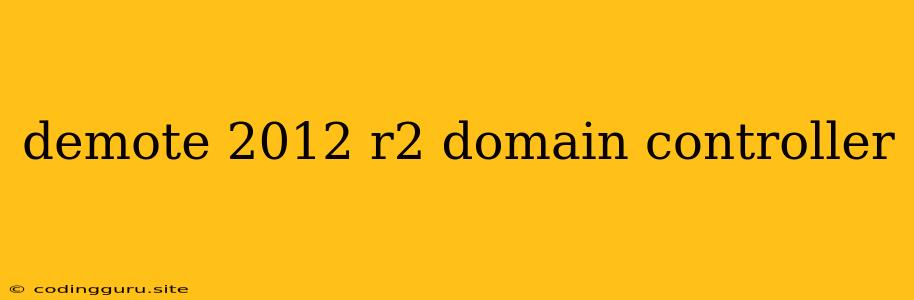Demoting a Domain Controller in Windows Server 2012 R2: A Step-by-Step Guide
Demoting a domain controller (DC) in Windows Server 2012 R2 is a crucial process that requires careful planning and execution. It involves removing a server's role as a DC from the Active Directory domain, effectively taking it out of the domain hierarchy. This might be necessary due to several reasons, including:
- Server Retirement: You may be decommissioning an old DC, perhaps due to hardware failure or an upgrade to a newer version of Windows Server.
- Consolidation: You might be consolidating your DCs to reduce administrative overhead and improve performance.
- Domain Structure Changes: You might be restructuring your Active Directory domain, requiring you to demote DCs in certain parts of the forest.
Before you demote a DC, here are some critical considerations:
- Backup Everything: Make sure to back up your domain controllers and all related data before demoting the DC. This includes Active Directory, system state, and any other crucial data.
- Identify the Domain Controller's Role: Understand the DC's role in the domain, such as whether it's a global catalog server or a domain naming master. Demoting a global catalog server can significantly impact the domain's functionality.
- Plan for Replicated Data: Consider the implications of replicating data from the demoted DC to the remaining DCs in your domain. This might require additional time for replication and impact performance.
- Test Thoroughly: If possible, test the demoting process in a test environment before performing it on a production server.
Here's a step-by-step guide to demoting a domain controller in Windows Server 2012 R2:
- Prepare the Demoted Server:
- Remove any unnecessary roles and features from the server that you don't need.
- Uninstall any applications that depend on the Active Directory environment.
- Back up the entire server, including the system state.
- Identify the Remaining DCs:
- Ensure that you have at least one other active DC in your domain.
- Make sure the remaining DCs are healthy and capable of taking over the responsibilities of the demoted server.
- Transfer FSMO Roles (Optional):
- If the DC you're demoting holds any Flexible Single Master Operations (FSMO) roles, you should transfer them to another DC before demoting.
- Use the Active Directory Domain Services Installation Wizard:
- Start: Go to "Server Manager" and click on "Add Roles and Features."
- Select Roles: Choose "Active Directory Domain Services" and click "Next."
- Select Features: Make sure the "Active Directory Domain Services" features are selected, then click "Next."
- Remove Active Directory Domain Services: In the "Select Action to Perform" section, choose "Remove Active Directory Domain Services."
- Confirm: Review the removal options, then click "Remove."
- Reboot:
- After the process is complete, reboot the server.
- Remove the Server from the Domain:
- Once the server is back up, use the command prompt to remove it from the domain.
- You can use the command
netdom remove /DS <server name>to do this.
Note: Demoting a domain controller is a complex process that can affect your entire Active Directory environment. If you have concerns or if your environment is particularly critical, consult with a qualified IT professional.
Key Considerations After Demoting:
- Replicated Data: Replicated data will be removed from the demoted server, but the remaining DCs will retain their copies.
- Metadata Cleanup: After the demoting process is complete, you might need to perform some additional cleanup tasks, such as removing the demoted server from the Active Directory database and updating DNS records.
- Security: Be aware that security vulnerabilities can arise if you're not careful during the demoting process. Ensure you have proper security measures in place.
- Testing: It's essential to test your domain functionality after demoting a DC to ensure everything is working as expected.
Conclusion:
Demoting a domain controller in Windows Server 2012 R2 is a vital administrative task that requires careful planning and execution. By following the steps outlined in this guide, you can safely remove a DC from your Active Directory environment, ensuring the continued operation of your domain. Remember to back up your data, transfer FSMO roles (if necessary), and thoroughly test your system after the demoting process is complete.