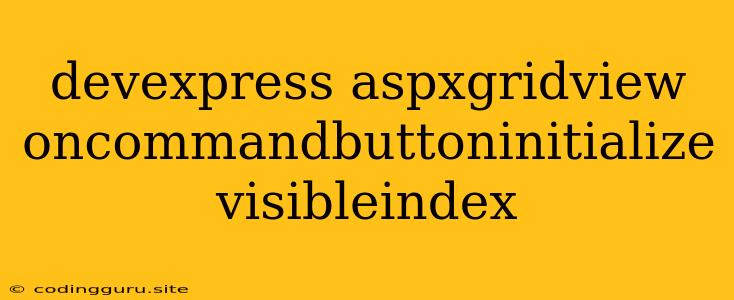Mastering the DevExpress ASPxGridView: How to Use the OnCommandButtonInitialize Event for Dynamic Visibility
The DevExpress ASPxGridView is a powerful and versatile control for displaying and manipulating data within your web applications. This control offers a range of customization options, including the ability to add command buttons to each row. The OnCommandButtonInitialize event plays a crucial role in controlling the behavior and appearance of these command buttons, allowing for dynamic updates and user interactions.
In this article, we delve into the intricacies of the OnCommandButtonInitialize event, exploring how it can be effectively utilized to dynamically control the visibility of command buttons within your ASPxGridView.
Understanding the OnCommandButtonInitialize Event
The OnCommandButtonInitialize event fires for each command button within the ASPxGridView. This event provides a valuable opportunity to customize the behavior and appearance of individual buttons based on specific criteria. This criteria could include the data in the current row, user roles, or any other dynamic factor.
The Power of VisibleIndex
The VisibleIndex property is a key element within the OnCommandButtonInitialize event. It allows you to pinpoint the specific command button being initialized. This index refers to the order in which the buttons are displayed within the row. For instance, if your row contains three command buttons, VisibleIndex will take values of 0, 1, and 2, respectively.
Dynamically Controlling Command Button Visibility
Now, let's explore how you can leverage the OnCommandButtonInitialize event and the VisibleIndex property to dynamically control the visibility of command buttons.
Example: Hiding a Button Based on Row Data
Imagine a scenario where you have an ASPxGridView displaying a list of products, and you want to display an "Edit" button only for products that are currently active. Here's how you can achieve this using the OnCommandButtonInitialize event:
protected void ASPxGridView1_CommandButtonInitialize(object sender, DevExpress.Web.ASPxGridView.CommandButtonInitializeEventArgs e)
{
// Cast the sender object to ASPxGridView
ASPxGridView gridView = (ASPxGridView)sender;
// Retrieve the current row's data
object active = gridView.GetRowValues(e.VisibleIndex, "IsActive");
// Check if the product is active
if (active != null && Convert.ToBoolean(active))
{
// Show the "Edit" button if the product is active
e.Visible = true;
}
else
{
// Hide the "Edit" button if the product is inactive
e.Visible = false;
}
}
In this example, we first obtain the value of the "IsActive" field from the current row. Then, we conditionally set the Visible property of the command button based on the value of the "IsActive" field. If the product is active, the "Edit" button will be displayed; otherwise, it will be hidden.
Example: Hiding a Button Based on User Roles
You might also need to control the visibility of command buttons based on user roles. For instance, you might only want to display a "Delete" button to administrators.
protected void ASPxGridView1_CommandButtonInitialize(object sender, DevExpress.Web.ASPxGridView.CommandButtonInitializeEventArgs e)
{
// Check if the current user has the administrator role
if (User.IsInRole("Administrators"))
{
// Show the "Delete" button if the user is an administrator
e.Visible = true;
}
else
{
// Hide the "Delete" button if the user is not an administrator
e.Visible = false;
}
}
In this example, we use the User.IsInRole() method to determine if the current user has the "Administrators" role. If the user is an administrator, the "Delete" button will be displayed; otherwise, it will be hidden.
Additional Tips
- Use
VisibleIndexto target specific buttons: TheVisibleIndexproperty is crucial for targeting specific command buttons within your row. - Combine conditions: You can combine multiple conditions within the
OnCommandButtonInitializeevent to create sophisticated visibility logic. For example, you could show an "Edit" button only to administrators for products that are not active. - Use other properties: The
OnCommandButtonInitializeevent offers access to other properties likeCommandName,CommandColumn, andColumnto further customize the button's behavior.
Conclusion
The OnCommandButtonInitialize event is a powerful tool for managing the visibility of command buttons within your DevExpress ASPxGridView. By utilizing the VisibleIndex property and incorporating appropriate conditions, you can dynamically control button visibility based on row data, user roles, or any other relevant factors, creating a more interactive and user-friendly user experience.