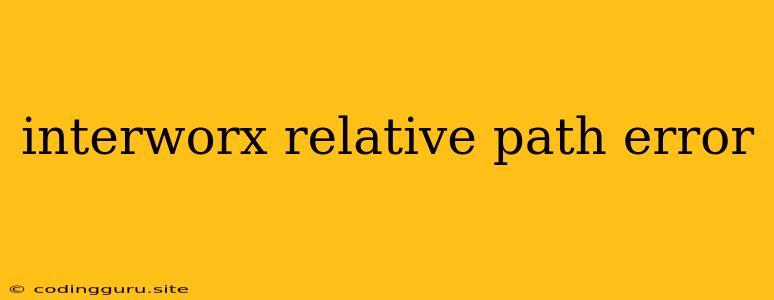The InterWorx Relative Path Error: A Guide to Troubleshooting
The "InterWorx Relative Path Error" is a common issue that can arise when configuring your InterWorx server, particularly when dealing with file uploads, website directories, or custom applications. This error essentially indicates a mismatch between the expected path of a file or directory and the actual location on your server.
What Causes the InterWorx Relative Path Error?
The root cause of this error lies in the way InterWorx handles file paths, which rely on relative references. This means that the error can be triggered by various factors, including:
- Incorrect File Permissions: If the files or directories involved lack the necessary permissions, InterWorx may struggle to access them, leading to the relative path error.
- Typographical Errors: A simple typo in a file path, directory name, or configuration setting can disrupt the expected relative path structure.
- Incorrectly Configured Domains: Misconfigurations in your domain settings, particularly the document root or custom directory mappings, can lead to path discrepancies.
- File System Structure Issues: If your file system structure deviates from the standard InterWorx conventions, it can cause conflicts with the relative path resolution mechanism.
- Outdated InterWorx Software: Using an outdated InterWorx version might expose you to known bugs or vulnerabilities that could lead to relative path errors.
Troubleshooting the Relative Path Error
Here's a step-by-step guide to troubleshooting the InterWorx Relative Path Error:
- Verify File Permissions:
- Use the
ls -lcommand in your SSH terminal to inspect the permissions of the affected files and directories. - Ensure that the user running the InterWorx service (usually
www-dataorapache) has the necessary read, write, and execute permissions. - Use
chmodcommand to adjust permissions if necessary. For example, to grant read and write permissions to thewww-datauser, use:chmod 660 /path/to/file.
- Use the
- Double-Check File Paths:
- Examine all relevant configuration files (e.g., website configuration files, application settings) for any typos or misspellings in file paths or directory names.
- Pay close attention to cases (upper/lowercase) as file systems are case-sensitive.
- Review Domain Configuration:
- In the InterWorx Control Panel, check the settings for the affected domain. Verify that the document root and any custom directory mappings are correctly configured.
- Ensure that the website root directory is accessible by the InterWorx user.
- Inspect the File System Structure:
- Use
treecommand in SSH terminal to visualize the file system structure. - Make sure your file system organization aligns with InterWorx conventions, especially for website directories.
- Avoid creating nested directories within the website root directory, as this can lead to unexpected path behavior.
- Use
- Update InterWorx:
- Regularly update InterWorx to benefit from bug fixes and security patches.
- The InterWorx website provides resources for updating your installation.
- Check System Logs:
- Review the InterWorx system logs (typically located in
/var/log/interworx) for error messages related to the specific file or directory involved. - Error messages can provide valuable insights into the cause of the InterWorx Relative Path Error.
- Review the InterWorx system logs (typically located in
Example Scenario
Imagine you are trying to upload an image file to a specific directory within your website. You receive the InterWorx Relative Path Error message. Here's a possible breakdown of the issue and how to fix it:
- Issue: The image upload script expects the image to be uploaded to a directory named
/uploadswithin the website root. However, the actual directory is named/upload. - Solution: Rename the directory to
uploadsor adjust the upload script to use the correct directory name (/upload).
Conclusion
The InterWorx Relative Path Error can be frustrating, but by systematically following the troubleshooting steps above, you can pinpoint the root cause and resolve it effectively. Remember to carefully check file permissions, directory names, domain settings, and the overall file system structure. If you encounter persistent issues, consult the InterWorx documentation or contact their support team for further assistance.