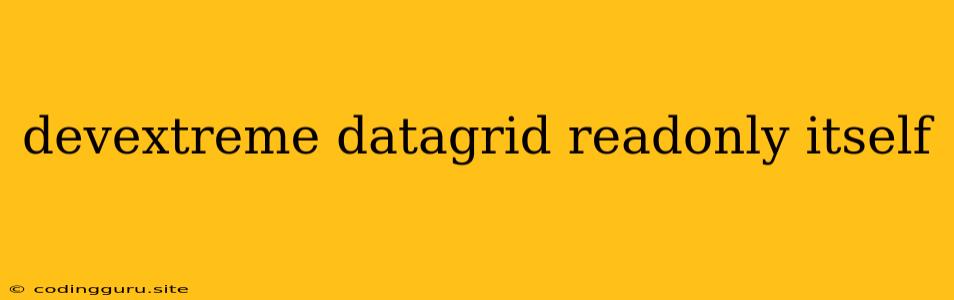How to Make a DevExtreme DataGrid Readonly?
The DevExtreme DataGrid is a powerful tool for displaying and editing data in your web applications. However, there are times when you need to prevent users from editing certain data, making the grid readonly. This can be done through several methods in DevExtreme, ensuring that your users can only view the information.
Why Make a DataGrid Readonly?
There are many reasons why you might want to make your DevExtreme DataGrid readonly. Here are some common scenarios:
- Displaying historical data: When presenting past records or audit logs, you don't want users accidentally modifying historical data.
- Preventing unauthorized edits: If certain users shouldn't be allowed to modify specific data, making the grid readonly ensures data integrity.
- Simplifying user experience: For data-heavy grids, restricting editing can make it easier for users to focus on viewing information.
Methods to Make a DevExtreme DataGrid Readonly
Here are several ways to achieve a readonly DataGrid in DevExtreme.
1. Using the readOnly option:
This is the most straightforward approach. You can set the readOnly option of the DataGrid to true. This will disable editing for the entire grid, including all columns and rows.
// Example using JavaScript
$(function() {
$("#gridContainer").dxDataGrid({
dataSource: data,
readOnly: true
});
});
2. Using the editing option:
If you want to control editing at a more granular level, you can use the editing option. This option allows you to specify when editing is allowed, and whether it should be done in-line, in a popup, or using a form. To disable editing, set the mode property of the editing option to none.
// Example using JavaScript
$(function() {
$("#gridContainer").dxDataGrid({
dataSource: data,
editing: {
mode: "none"
}
});
});
3. Using column configuration:
If you only want to prevent editing for specific columns, you can configure the editCellTemplate and editRowTemplate options for each column. These options allow you to specify the template for the editing cell or row. You can set the template to simply display the value, making it non-editable.
// Example using JavaScript
$(function() {
$("#gridContainer").dxDataGrid({
dataSource: data,
columns: [
{
dataField: "name",
editCellTemplate: function(data, column) {
return $("").text(data.value);
}
},
{
dataField: "age",
editRowTemplate: function(data, column) {
return $("").text(data.value);
}
}
]
});
});
4. Using cell template:
You can also use the cellTemplate option to directly control the rendering of each cell. This gives you full control over the cell's display, allowing you to prevent editing by setting the readOnly attribute to true on the input element.
// Example using JavaScript
$(function() {
$("#gridContainer").dxDataGrid({
dataSource: data,
columns: [
{
dataField: "name",
cellTemplate: function(container, options) {
var value = options.value;
var input = $("");
container.append(input);
}
},
{
dataField: "age",
cellTemplate: function(container, options) {
var value = options.value;
var input = $("");
container.append(input);
}
}
]
});
});
5. Using custom editing functionality:
If you need more complex logic for controlling editing, you can implement custom editing functionality. This involves using the onEditingStart and onEditingEnd events to control when editing starts and ends. You can then use custom logic to determine whether editing should be allowed based on various factors like user role or data state.
Important Considerations
- User feedback: Be mindful of the user experience. If you are making the grid readonly, ensure that users are informed about why editing is not allowed. You can provide clear visual cues or tooltips to explain the restriction.
- Accessibility: Consider the accessibility of your solution. Make sure that the readonly state is clearly conveyed to users with disabilities using screen readers or other assistive technologies.
Conclusion
By utilizing the various options and methods outlined above, you can easily make your DevExtreme DataGrid readonly. Whether you need to prevent accidental edits, restrict access to specific users, or simply enhance the user experience, DevExtreme offers the flexibility to achieve your desired behavior. Always remember to prioritize user experience and accessibility when implementing readonly functionality, ensuring that your grid remains usable and accessible for all users.