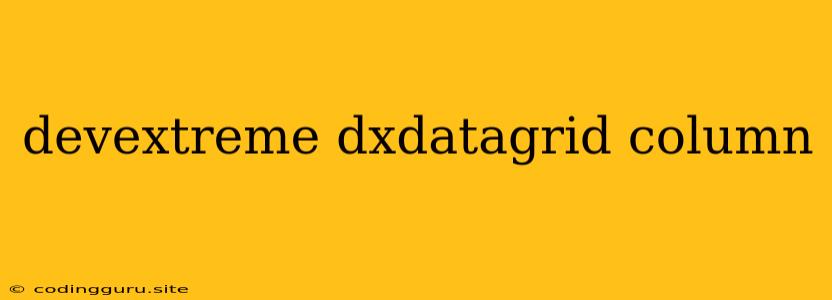Mastering the DevExtreme dxDataGrid Column: A Comprehensive Guide
The DevExtreme dxDataGrid is a powerful and versatile widget for displaying and manipulating data in your web applications. One of its key features is the ability to customize and manage columns, which are essential for structuring and presenting your data effectively. This guide will delve into the intricacies of DevExtreme dxDataGrid columns, providing insights and practical examples to help you master their usage.
What are DevExtreme dxDataGrid Columns?
Columns represent individual data fields displayed in the DevExtreme dxDataGrid. They act as containers for your data, allowing you to define how each field is presented, formatted, and interacted with. Columns can be easily configured and manipulated to achieve your desired layout and functionality.
Understanding the Column Object
At its core, a DevExtreme dxDataGrid column is defined by a JavaScript object. This object holds various properties that control the column's appearance, behavior, and data handling. Let's explore some key properties:
- dataField: This crucial property specifies the data field from your data source that the column will display. It directly maps to the column's data source.
- caption: This property defines the text displayed as the column header.
- dataType: This property indicates the data type of the field. It's essential for determining appropriate formatting and editing capabilities.
- alignment: This property controls the alignment of the column content (e.g., 'left', 'center', 'right').
- width: This property defines the column's width in pixels or as a percentage.
- format: This property allows for formatting the column content based on the specified data type, enabling you to display numbers, dates, or other types in a desired format.
Customizing Column Appearance
DevExtreme dxDataGrid offers a wide range of options for customizing column appearance.
- Header Template: You can use a template to display custom content in the column header, such as icons, images, or additional information.
{
dataField: "productName",
caption: "Product Name",
headerTemplate: function (headerInfo) {
return $("").append(
$(
' '
)
);
},
}
'
)
);
},
}
- Cell Template: Similarly, you can create custom cell templates to display data in a more engaging way. This allows you to incorporate buttons, images, or complex layouts within individual cells.
{
dataField: "price",
caption: "Price",
cellTemplate: function (container, cellInfo) {
container.append($('').text("$" + cellInfo.value));
},
}
Enhancing Column Functionality
DevExtreme dxDataGrid provides numerous features for enhancing column functionality.
- Sorting: This allows users to sort the data by clicking the column header.
- Filtering: Filtering provides the ability to narrow down the displayed data based on specific criteria.
- Editing: DevExtreme dxDataGrid offers built-in editing functionality. You can customize the editing experience using templates and validation rules.
- Grouping: Grouping enables users to aggregate data by a specific column, providing insightful summaries.
Best Practices
- Clear Column Definitions: Ensure your columns are well-defined, providing meaningful captions and correctly mapping to your data fields.
- Data Type Specificity: Always specify the
dataType property to optimize formatting, validation, and user interaction.
- Template Usage: Utilize templates to create engaging and customized column appearances.
- Column Visibility Control: Enable users to control column visibility through the DevExtreme dxDataGrid API or user interface elements.
Example: Building a Basic Data Grid
$(function () {
$("#gridContainer").dxDataGrid({
dataSource: [
{ productName: "Product 1", price: 100, quantity: 5 },
{ productName: "Product 2", price: 150, quantity: 10 },
{ productName: "Product 3", price: 200, quantity: 2 },
],
columns: [
{ dataField: "productName", caption: "Product Name", width: 250 },
{ dataField: "price", caption: "Price", dataType: "number", format: "$0.00" },
{
dataField: "quantity",
caption: "Quantity",
dataType: "number",
cellTemplate: function (container, cellInfo) {
container.append(
$("").text(
cellInfo.value +
(cellInfo.value === 1 ? " item" : " items")
)
);
},
},
],
});
});
This example demonstrates a simple DevExtreme dxDataGrid with three columns: "Product Name," "Price," and "Quantity." It showcases how to customize captions, data types, formatting, and cell templates.
Conclusion
Mastering DevExtreme dxDataGrid columns is crucial for creating effective and interactive data visualizations. Through clear column definitions, customization options, and enhanced functionalities, you can create user-friendly data grids that meet your application's specific needs. By following these best practices and exploring the rich capabilities of DevExtreme dxDataGrid, you'll empower your web applications with robust and visually appealing data presentation.