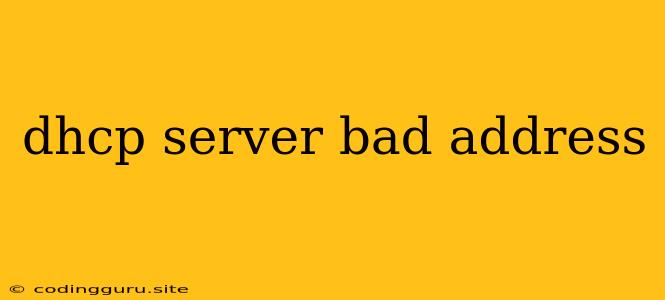What is a DHCP Server Bad Address Error?
A "DHCP server bad address" error typically signifies a problem with your network configuration. It indicates that your device, whether it's a computer, smartphone, or other network-enabled device, is unable to obtain a valid IP address from the DHCP server. This often arises due to issues with the DHCP server itself, network connectivity problems, or conflicts in IP address assignments.
Let's explore this error in more detail, including the causes and potential solutions:
Common Causes of "DHCP Server Bad Address" Error:
- DHCP Server Issues: The most common cause is a malfunctioning DHCP server. The server might be down, misconfigured, or experiencing a temporary glitch.
- Network Connectivity Problems: Network connectivity issues between your device and the DHCP server can also lead to this error. This could involve faulty cables, a router problem, or a network outage.
- IP Address Conflicts: If the DHCP server has already assigned the IP address it tries to give your device to another device on the network, you'll encounter this error.
- Incorrect Network Settings: Manually configured network settings on your device, such as a static IP address, can conflict with the DHCP server's attempts to assign an address.
- Firewall or Security Software: Sometimes, firewalls or antivirus software can interfere with the DHCP process, causing this error.
Troubleshooting "DHCP Server Bad Address" Error:
Here are some steps you can take to resolve this error:
1. Verify DHCP Server Functionality:
- Check Server Status: If you have access to the DHCP server's management interface, verify if it's running and properly configured.
- Ping the DHCP Server: From your device, use the command prompt (Windows) or terminal (Mac/Linux) to ping the DHCP server's IP address. If the ping is successful, it confirms basic connectivity.
- Restart the DHCP Server: If possible, restart the DHCP server. This can help resolve temporary glitches.
2. Troubleshoot Network Connectivity:
- Check Cables: Ensure all network cables are securely connected and in good condition.
- Restart Your Router/Modem: Power cycle your router and modem by unplugging them for 30 seconds. This can often resolve connectivity issues.
- Check Wi-Fi Signal: If you're using a wireless connection, ensure a strong signal. Move closer to the router if necessary.
3. Reset Network Settings:
- Release and Renew IP Address: In your device's network settings, try releasing and renewing the IP address. This can sometimes clear up IP address conflicts.
- Forget Network: For Wi-Fi connections, consider forgetting the network and re-connecting.
- Reset Network Settings: Some devices have a "reset network settings" option that will restore network settings to their defaults.
4. Check for IP Address Conflicts:
- Run IP Address Conflict Detection: Use tools like "ipconfig" (Windows) or "ifconfig" (Mac/Linux) to check if any other devices on the network are using the same IP address.
- Manually Assign an IP Address: If you suspect an IP address conflict, you can temporarily assign a static IP address outside of the DHCP server's range to your device.
5. Disable Firewall or Antivirus:
- Temporarily Disable: Disable your firewall or antivirus software temporarily to see if it's interfering with the DHCP process. If the error disappears, adjust your firewall/antivirus settings to allow DHCP communication.
6. Contact Your Internet Service Provider (ISP):
- Support Assistance: If you've exhausted all other troubleshooting steps, contact your ISP for technical support. They may be able to help identify and resolve issues on their end.
Examples and Scenarios:
- Scenario 1: You're connecting a new laptop to your home network, and it displays the "DHCP server bad address" error. You verify that your router (which acts as the DHCP server) is powered on and accessible. You then restart your router and try connecting again. The issue is resolved.
- Scenario 2: You're working in a corporate network, and your computer keeps getting the same error. You consult the IT department, and they discover that your network settings had been accidentally configured to use a static IP address that conflicted with the DHCP server's pool of addresses.
Conclusion:
A "DHCP server bad address" error can be frustrating, but it's often resolvable by following the troubleshooting steps above. Check for common causes, test network connectivity, and consider resetting network settings if necessary. If the issue persists, contacting your ISP or network administrator for support can be helpful.