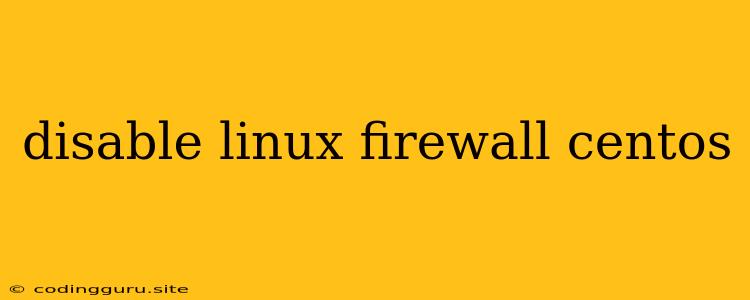Disabling the Firewall in CentOS: A Guide
The firewall, a critical security component in Linux systems, acts as a barrier between your system and the external world, blocking unauthorized access. While crucial for security, there may be times when you need to disable it for testing, development, or specific network configurations. This guide provides a comprehensive overview of disabling the firewall in CentOS, focusing on permanently disabling the firewall.
Important Note: Disabling the firewall can significantly compromise your system's security. Only disable it if you understand the risks and have a valid reason for doing so. Remember to re-enable the firewall once your task is complete.
Why Disable the Firewall?
There are several reasons why you might want to disable the firewall in CentOS:
- Testing and Development: If you're building and testing applications that require direct network access, temporarily disabling the firewall can be necessary.
- Troubleshooting Network Issues: Sometimes, the firewall can interfere with network connectivity. Disabling it can help you isolate and diagnose network problems.
- Specific Network Configurations: Certain network configurations, such as VPNs or specific network protocols, might require the firewall to be temporarily disabled.
Understanding Firewall Services in CentOS
CentOS uses iptables, a powerful command-line tool, to manage its firewall. iptables rules define how network traffic is allowed or blocked. firewalld is a service that provides a user-friendly interface for managing and configuring iptables.
How to Disable the Firewall in CentOS
Using systemctl
The most common way to disable the firewall in CentOS is using the systemctl command. This method will permanently disable the firewall service.
-
Stop the firewalld service:
sudo systemctl stop firewalld -
Disable the firewalld service from starting at boot:
sudo systemctl disable firewalld
Using firewall-cmd
While systemctl is preferred, you can also use firewall-cmd to disable the firewall. This method will permanently disable the firewall.
-
Disable all firewall rules:
sudo firewall-cmd --permanent --add-rich-rule='rule family="ipv4" source address="0.0.0.0/0" reject' -
Reload the firewall rules:
sudo firewall-cmd --reload
Verifying the Firewall Status
To check if the firewall is disabled, use the following command:
sudo firewall-cmd --state
If the firewall is disabled, the output will be "inactive".
Re-enabling the Firewall
Once you're done with your testing or troubleshooting, it's crucial to re-enable the firewall for security purposes.
Using systemctl:
-
Enable the firewalld service to start at boot:
sudo systemctl enable firewalld -
Start the firewalld service:
sudo systemctl start firewalld
Using firewall-cmd:
-
Remove the rule that disables all incoming traffic:
sudo firewall-cmd --permanent --remove-rich-rule='rule family="ipv4" source address="0.0.0.0/0" reject' -
Reload the firewall rules:
sudo firewall-cmd --reload
Verifying the Firewall Status
After re-enabling the firewall, run the following command to confirm its status:
sudo firewall-cmd --state
The output should now be "active".
Troubleshooting
If you encounter issues while disabling or re-enabling the firewall, consider the following:
- Check for Errors: After running a command, examine the terminal for error messages.
- Restart the System: Sometimes restarting your CentOS system can resolve issues.
- Consult the Documentation: Refer to the CentOS firewall documentation for detailed information and troubleshooting tips.
Conclusion
Disabling the firewall in CentOS should only be done when necessary and for a limited time. While it can be helpful for testing or troubleshooting, it significantly weakens your system's security. Remember to re-enable the firewall as soon as your task is complete to protect your system from unauthorized access.