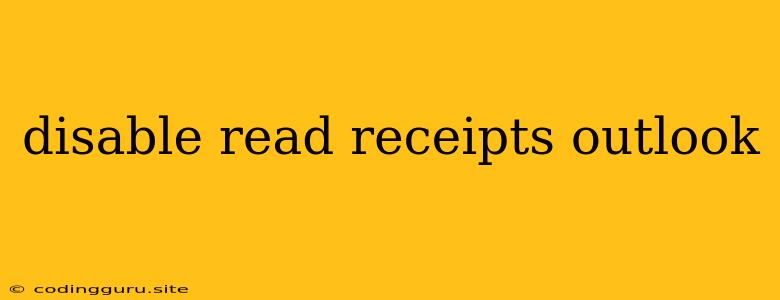How to Disable Read Receipts in Outlook?
Ever sent an email and wished you could know if the recipient had read it? Perhaps you're hoping to avoid that awkward "read" notification that lets the sender know you've seen their email but haven't replied. Or maybe you want to maintain your privacy and avoid letting others know when you've read their emails.
Whatever your reason, knowing how to disable read receipts in Outlook is a valuable skill. This article will guide you through the process of disabling read receipts in Outlook, covering both desktop and mobile versions.
Disabling Read Receipts in Outlook Desktop
For Windows:
-
Open Outlook: Launch the Outlook application on your computer.
-
Go to Options: Click on File in the top left corner and select Options.
-
Navigate to Mail: In the left panel, select Mail.
-
Find Tracking Options: Scroll down to the "Tracking Options" section.
-
Uncheck Read Receipts: Uncheck the box next to "Request read receipts for messages I send."
-
Apply Changes: Click OK to save your settings.
For Mac:
-
Open Outlook: Launch the Outlook application on your Mac.
-
Go to Preferences: Click on Outlook in the menu bar and select Preferences.
-
Navigate to Mail: Select the Mail tab in the Preferences window.
-
Find Tracking Options: Go to the "Sending Options" section.
-
Uncheck Read Receipts: Uncheck the box next to "Request read receipts for messages I send."
-
Apply Changes: Click OK to save your settings.
Disabling Read Receipts in Outlook Mobile
For iOS:
-
Open Outlook: Launch the Outlook app on your iPhone or iPad.
-
Go to Settings: Tap on your profile picture in the top left corner and select Settings.
-
Navigate to Mail: Select Mail.
-
Find Tracking Options: Scroll down to the "Tracking Options" section.
-
Uncheck Read Receipts: Turn off the toggle switch next to "Request Read Receipts."
For Android:
-
Open Outlook: Launch the Outlook app on your Android device.
-
Go to Settings: Tap on the three horizontal lines in the top left corner and select Settings.
-
Navigate to Mail: Select Mail.
-
Find Tracking Options: Scroll down to the "Tracking Options" section.
-
Uncheck Read Receipts: Turn off the toggle switch next to "Request Read Receipts."
Other Considerations
- Read Receipts Are Not Always Accurate: It's important to remember that read receipts are not a foolproof way to determine if an email has been read. Some email clients or configurations might not support read receipts, and some recipients may choose to disable them.
- Email Privacy: While it's true that disabling read receipts can improve your email privacy, it's important to be aware of other ways your email activity can be tracked. For example, using HTML email or tracking pixels in your emails can reveal when and where your emails have been opened.
- Using Tracking Features: If you're concerned about email privacy, it's wise to avoid using tracking features like read receipts and click tracking. If you are using these features, be transparent with your recipients and let them know that you are tracking their email interactions.
Conclusion
Disabling read receipts in Outlook is a simple yet effective way to maintain your privacy and avoid unnecessary pressure on recipients. By following the steps outlined above, you can control how your emails are tracked and ensure that your email communication remains respectful of your recipients' preferences.