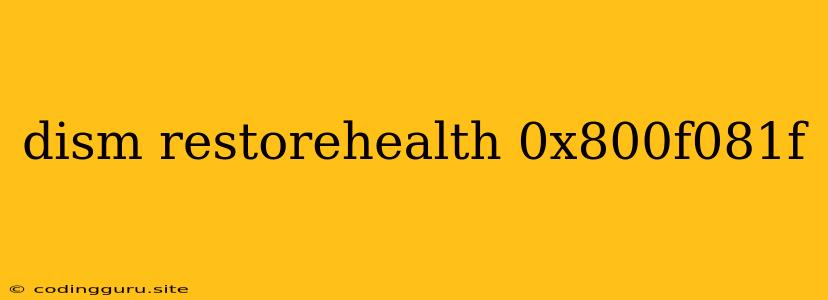Troubleshooting the "DISM RestoreHealth 0x800F081F" Error
The error code "DISM RestoreHealth 0x800F081F" is a common issue encountered while using the DISM (Deployment Image Servicing and Management) tool in Windows. This error usually indicates that there's a problem with the Windows image or its components, making it difficult to repair or restore the system.
What Does the Error Mean?
The error code "0x800F081F" signifies a problem with the Windows Update component during the DISM RestoreHealth operation. This could be due to several factors, including:
- Corrupted system files: Essential files within the Windows operating system might be damaged or missing, leading to inconsistencies.
- Incomplete or failed Windows Updates: An interrupted or unsuccessful update installation can leave your system in an unstable state.
- Faulty hard drive sectors: Damaged sectors on the hard drive can prevent proper access to system files.
- Malicious software: Viruses or malware can corrupt system files and interfere with the update process.
How to Resolve the "DISM RestoreHealth 0x800F081F" Error
Here are several steps you can take to troubleshoot and fix the "DISM RestoreHealth 0x800F081F" error:
1. Run the System File Checker (SFC)
The System File Checker is a built-in Windows tool designed to scan for and repair corrupted system files.
Here's how to use it:
- Open the Command Prompt as administrator.
- Type the following command and press Enter: sfc /scannow
- Wait for the scan to complete.
- Restart your computer once the scan is finished.
If the SFC scan finds and repairs corrupted files, it might resolve the DISM RestoreHealth error.
2. Run DISM with the /Online /Cleanup-Image /RestoreHealth Command
You can try running DISM with the /Online /Cleanup-Image /RestoreHealth command to attempt repairing the system image and addressing any issues with Windows Update.
Here's how to do it:
- Open the Command Prompt as administrator.
- Type the following command and press Enter: DISM /Online /Cleanup-Image /RestoreHealth
- Wait for the process to complete. This might take some time.
- Restart your computer.
Note: You may need to download the Windows Update files from a different computer to perform this process.
3. Use the Windows Installation Media for Repair
If the above methods fail, you can try using the Windows installation media to repair the system.
Steps:
- Boot your computer from the Windows installation media.
- Select the "Repair your computer" option.
- Choose "Troubleshoot" and then "Advanced options".
- Select "Command Prompt".
- Run the DISM /Online /Cleanup-Image /RestoreHealth command.
Note: This process will require the Windows installation media.
4. Perform a Clean Install of Windows
If all other methods fail, performing a clean installation of Windows is the last resort. This involves formatting the hard drive and reinstalling Windows from scratch. Before doing this, ensure you have backed up all your important data.
Additional Tips
- Ensure your computer has a stable internet connection.
- Disable antivirus software temporarily.
- Run a system scan for malware.
- Check for hardware issues such as a failing hard drive.
Conclusion
The "DISM RestoreHealth 0x800F081F" error can be frustrating, but by following the steps outlined above, you can troubleshoot and fix the issue. Remember to back up your data before performing any major system repairs.