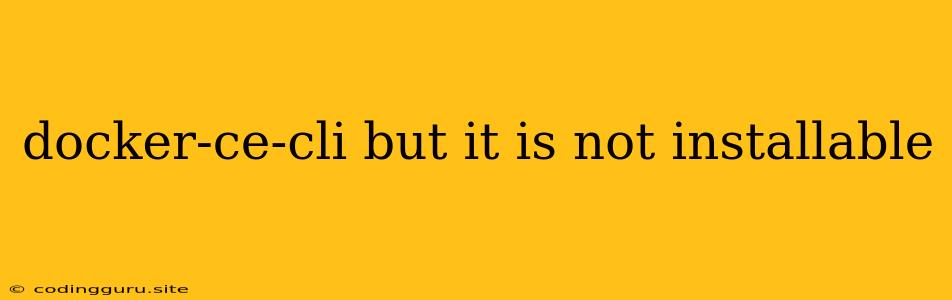Docker-ce-cli: Why It Might Not Install and How to Fix It
Getting started with Docker can be exciting, but encountering the "docker-ce-cli is not installable" error can be frustrating. This error typically arises from issues with your system's repositories or package management configuration. Let's dive into the reasons behind this error and explore how to troubleshoot and fix it.
Understanding the Error: Docker-ce-cli Not Installable
The "docker-ce-cli is not installable" message usually signals that your system can't find or access the necessary packages to install the Docker Community Edition (CE) client. This could be due to various reasons, including:
- Incorrect Repository Configuration: Your system might not have the correct Docker repositories configured for the version you're trying to install.
- Missing Dependencies: Essential system packages required by Docker might not be installed on your system.
- Outdated Package Manager: An outdated package manager (like apt or yum) could be causing compatibility issues.
- Network Connectivity Issues: Problems connecting to the internet might prevent the package manager from downloading the required components.
- Permissions: Insufficient permissions to install packages in your system's package directory can also lead to this error.
Troubleshooting the "docker-ce-cli Not Installable" Error
Here's a step-by-step guide to troubleshoot and resolve this issue:
1. Verify Your System's Distribution:
- Linux: Identify your specific Linux distribution (e.g., Ubuntu, Debian, CentOS, Fedora).
- macOS: You generally won't see this error on macOS, as Docker Desktop provides a streamlined installation process.
- Windows: The installation process for Docker on Windows is typically through the Docker Desktop installer.
2. Check Repository Configuration:
- Linux: Use the appropriate commands for your distribution to add the Docker repository:
- Ubuntu/Debian:
sudo apt-get update sudo apt-get install apt-transport-https ca-certificates curl gnupg lsb-release curl -fsSL https://download.docker.com/linux/ubuntu/gpg | sudo gpg --dearmor -o /usr/share/keyrings/docker-archive-keyring.gpg echo "deb [arch=amd64 signed-by=/usr/share/keyrings/docker-archive-keyring.gpg] https://download.docker.com/linux/ubuntu $(lsb_release -cs) stable" | sudo tee /etc/apt/sources.list.d/docker.list > /dev/null sudo apt-get update - CentOS/Fedora:
sudo yum install -y yum-utils device-mapper-persistent-data lvm2 sudo yum-config-manager --add-repo https://download.docker.com/linux/centos/docker-ce.repo sudo yum update
- Ubuntu/Debian:
3. Install Missing Dependencies:
- Linux: Execute these commands to install necessary dependencies:
- Ubuntu/Debian:
sudo apt-get update sudo apt-get install -y apt-transport-https ca-certificates curl gnupg lsb-release - CentOS/Fedora:
sudo yum install -y yum-utils device-mapper-persistent-data lvm2
- Ubuntu/Debian:
4. Update Your Package Manager:
- Linux:
- Ubuntu/Debian:
sudo apt-get update sudo apt-get upgrade - CentOS/Fedora:
sudo yum update
- Ubuntu/Debian:
5. Verify Network Connectivity:
- Make sure your system has a stable internet connection. You can try accessing a website or performing a ping test to confirm connectivity.
6. Check Permissions:
- Linux:
- Ensure you have the necessary permissions to install packages.
- You might need to run the installation commands with
sudo.
7. Retry Installation:
- Once you've addressed the potential issues, try installing Docker CE again.
Example: Installing Docker CE on Ubuntu:
-
Add the Docker repository:
sudo apt-get update sudo apt-get install apt-transport-https ca-certificates curl gnupg lsb-release curl -fsSL https://download.docker.com/linux/ubuntu/gpg | sudo gpg --dearmor -o /usr/share/keyrings/docker-archive-keyring.gpg echo "deb [arch=amd64 signed-by=/usr/share/keyrings/docker-archive-keyring.gpg] https://download.docker.com/linux/ubuntu $(lsb_release -cs) stable" | sudo tee /etc/apt/sources.list.d/docker.list > /dev/null sudo apt-get update -
Install Docker CE:
sudo apt-get install docker-ce docker-ce-cli containerd.io -
Start Docker service:
sudo systemctl start docker -
Verify installation:
docker version
Conclusion
The "docker-ce-cli is not installable" error can often be resolved by carefully examining your system's configuration, dependencies, and network connectivity. By following these troubleshooting steps, you should be able to overcome this obstacle and get started with Docker. Remember to consult the official Docker documentation for your specific distribution for the most up-to-date installation instructions.