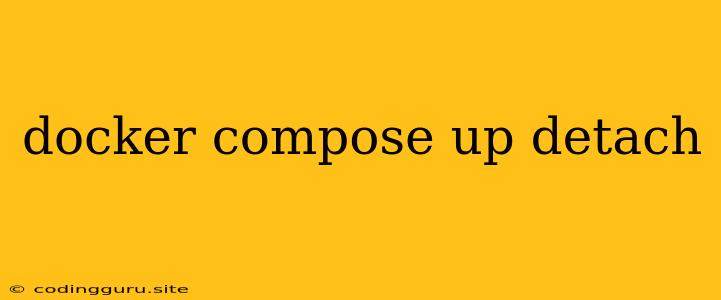Understanding the Power of docker-compose up -d
In the world of containerization, Docker Compose emerges as a powerful tool for managing multi-container applications. This command-line tool allows you to define and run complex applications with ease. One of its most commonly used commands is docker-compose up -d, which is a combination of multiple actions. Let's break it down step by step to understand its functionalities and how it simplifies the process of running your applications.
What is Docker Compose?
Docker Compose is a tool designed for defining and managing multi-container Docker applications. It uses a YAML file, often named docker-compose.yml, to describe the services, networks, and volumes needed for your application. Think of it as a recipe that orchestrates the creation and deployment of all your containers.
Unpacking the docker-compose up -d Command
Let's break down the components of the docker-compose up -d command:
docker-compose: This is the command-line interface for interacting with Docker Compose.up: This instructs Docker Compose to start and build all the services defined in yourdocker-compose.ymlfile.-dor--detach: This option tells Docker Compose to run the containers in the background, detaching them from your terminal session. This is essential for keeping your terminal prompt available for other tasks and preventing the application from stopping when you close the terminal window.
How docker-compose up -d Works
- Reading the Configuration: Docker Compose starts by reading your
docker-compose.ymlfile, which contains details about your application's services, networks, and volumes. - Building Images: If necessary, Docker Compose will build any missing images based on the definitions in the
docker-compose.ymlfile. - Creating and Starting Containers: After images are built, Docker Compose will create and start the containers for each service defined in your configuration.
- Connecting Services: Docker Compose will set up the specified networks, allowing containers to communicate with each other based on your configuration.
- Running in the Background: With the
-doption, the containers are started in detached mode, allowing you to continue working in the terminal while the application runs independently.
Why Use docker-compose up -d?
There are several compelling reasons to utilize this command:
- Simplified Application Deployment: Docker Compose streamlines the process of starting and managing your application's containers.
- Automated Container Creation: It automates the creation of containers from your defined images, eliminating the need for manual container creation.
- Background Operation: The detached mode lets you run your application without tying up your terminal, allowing you to perform other tasks.
- Multi-Container Management: Docker Compose simplifies managing multiple containers by treating them as a unified application.
Example: A Simple Application with docker-compose up -d
Let's consider a simple example of a website application running on a web server container and a database container:
version: "3.9"
services:
web:
image: nginx:latest
ports:
- "80:80"
depends_on:
- db
db:
image: mysql:latest
environment:
MYSQL_ROOT_PASSWORD: "mypassword"
MYSQL_DATABASE: "mydatabase"
With this docker-compose.yml file, you can run the application using:
docker-compose up -d
Docker Compose will:
- Build the
nginx:latestandmysql:latestimages if they are not already present. - Create and start the
webanddbcontainers. - Connect the containers to the default network defined by Docker Compose.
- Run the containers in the background, allowing you to access your terminal for further actions.
Monitoring and Managing Running Containers
Once your containers are running using docker-compose up -d, you can manage them using the following commands:
docker-compose ps: To view a list of running containers.docker-compose logs: To view the logs of all or specific containers.docker-compose restart <service_name>: To restart a specific container.docker-compose stop <service_name>: To stop a specific container.docker-compose down: To stop and remove all containers, networks, and images created by Docker Compose.
Conclusion
The docker-compose up -d command is an essential tool for developers who want to efficiently manage and deploy multi-container applications. Its ability to automate the process of building, creating, starting, and managing containers in the background simplifies the development workflow, allowing you to focus on your code while your application runs seamlessly. By mastering this command, you can unlock the full potential of Docker Compose for building and deploying powerful, scalable containerized applications.